Stop False Password Nags from the WHS Client
If you have installed Windows Home Server and previously had RC1 installed, or another machine on your network had the same name you are now using for WHS, chances are you might run into the situation where the WHS connector software on the client machine is always telling you that you need to “Update Your Password”. Well, you will soon find out that no matter how many times you update it, the message never goes away. It’s frustrating to say the least, and even when WHS says your password is out of sync with the server, you’ll find you can still access your shares and take backups.
The problem stems from the fact that on at least XP and Vista, Windows will store your credentials. So if before you installed WHS you had another server on your network called “SERVER” then WHS gets confused about the old credentials being stored and no amount of updating your password seems to work.
If you run into this problem, on the client machine giving you problems go to your Start > Run window and type in:
rundll32.exe keymgr.dll, KRShowKeyMgr
This will bring up the stored credentials dialog. Find your WHS name, highlight it and hit remove. Logout of the client machine and then log back in. WHS may ask you to update your password one last time. Go head and do it and now you should notice that the WHS connector client stops falsely informing you that your passwords don’t match.
Guest Writer
Robert Stinnett
www.robertstinnett.com
UPDATE by Philip Churchill – The above did not work for me until I done the following:
————————————————————————————————–
To finish, update your user password one final time through the WHS client:
Log on to the Windows Home Server Console
Click User Accounts
Right click the user and click change password
Type your password twice, even if its the same one!
Click ok
————————————————————————————————–
Some have also had success with the following as well, but only use as a last resort.
On the Client computer go to:
XP: C:\Documents and Settings\All Users\Application Data\Microsoft\Crypto\RSA\MachineKeys
Vista: C:\ProgramData\Microsoft\Crypto\RSA\MachineKeys AND C:\Users\All Users\Microsoft\Crypto\RSA\MachineKeys
and see that the FOLDER AND ALL FILES in it have Full permissions for the Administrators GROUP and SYSTEM account.
Share this WHS Article with Others:
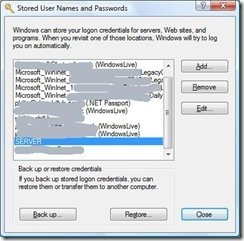




WOW! The updated method works 🙂
The “rundll32.exe keymgr.dll, KRShowKeyMgr”didn’t work for me – I’m running Win7 Ultimate x64 – The entry for my server showed as: ”SERVER\HomeGroupUser$”
I would have thought it should have read – ‘SERVER\Tom” ??
It looks to me as if Win7 x64 is trying to connect to a Homegroup (which doesn’t exist) on my WHS ?
– no amount of removing this entry, re-syncing passwords, uninstalling/reinstalling the connector have worked for me
Thank you Phil:
I found your post when searching the internet for [ “Windows Home Server” Your user account does not have the required access permissions to install the security certificate. ]
===
resetting the permissions using the following:
[Vista] – verified {32bit}
%SystemDrive%\Users\All Users\Microsoft\Crypto\RSA\MachineKeys
%SystemDrive% \ProgramData\Microsoft\Crypto\RSA\MachineKeys
1: And remove any / all “Not Inherited” [aka explicit] from this object’s parent’
2: Reset Permissions to rights “Include Inheritable permissions from this object’s parent.” [ tick mark in box ]
3: Replace all existing Inheritable permissions on all decendants with inheritable permissions from this object . [ tick mark in box ]
Apply to: “This folder, subfolders and files.”
Thanks a bunch Robert.
The “rundll32.exe keymgr.dll, KRShowKeyMgr” tip worked perfectly for me on a Windows 7 Professional machine that had been accessing my Mediasmart WHS for a couple of years, without any problems, until it just started giving me the password message for about the past week. I tried a lot of things including uninstalling and re-installing the WHS connector software, but nothing worked until I found your solution.
The “rundll32.exe keymgr.dll, KRShowKeyMgr”didn’t work for me either. My dialogue box shows no accounts or passwords for logging into the Windows Home Server, and adding one didn’t help.
My Windows 7 x64 Enterprise SP1 desktop worked just fine until adding some Windows Updates to my WHS box 30 minutes ago. I’ve uninstalled my WHS connector software, and will be deleting my user (via Remote Desktop after ensuring that user’s folder is backed up), but if that does not work, I don’t know what else I’ll be able to do.