Easy Photo Sync For WHS
This is a review of PhotoSync Beta2 for Windows Home Server. It’s an Add-In that automatically uploads photos from your server to your Flickr account.
Installation. Installation was straightforward and simple. The steps were as follows (Steps 1-4 apply to any Add-In):
1. Download the msi file to a machine on your network
2. Open Shared Folders on the server and copy the msi file to the //Software/Add-Ins folder
3. Click Settings and choose Add-Ins
4. Click the Available tab and click Install next to the Add-In (PhotoSync Beta 2)
5. After the installation finishes it will log you out. After you log back in, you will see the Photo Sync icon in the console.
6. Click the Photo Sync button and it launches a wizard that gives the add-in permission to access your Flickr account.
Use. The way I use the Add-In is illustrated in the screen shot below.
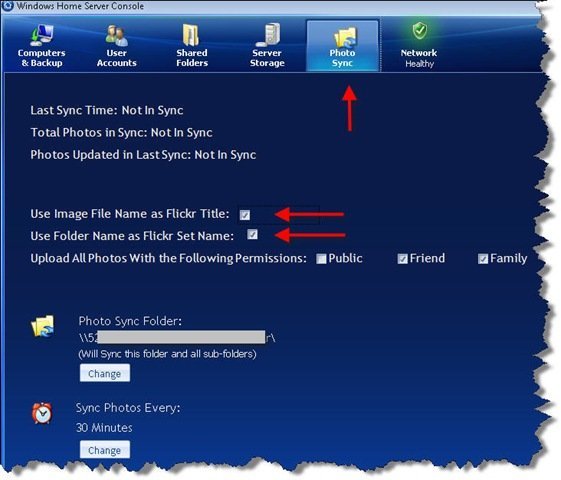
I created one folder called ToFlickr. Then I created a sub-folder for each set I wanted to create on Flickr. After that, all I had to do was copy the folder from my machine to the sub-folder. As soon as the Sync happened, it created the set on Flickr and copied the files to my account. Sweet!
Conclusion. If you use Windows Home Server and Flickr, this Add-In is a clear winner. I recommend it.
This is a guest post by Craig Huggart. He blogs at Tech Rest.
Share this WHS Article with Others:




If anything other than JPG file on the folder you want to syncronize PhotoSync Beta1 and Beta2 will not work. However I have put together an WSF file that will do this job for you. Let me know what you think, here is the code:
‘Option Explicit
‘On Error Resume Next
‘USER ACCEPTANCE – SCRIPT DESCRIPTION
intAnswer = Msgbox(“This script lets you select a directory” & vbcrlf & _
“and asks you which type of files you want to keep in that directory.” & vbcrlf & _
“It will then proceed to remove all files (exept the ones you want to keep) ” & vbcrlf & _
“and will put them on a directory called removed_files.” & vbcrlf & _
“Do you understand and wish to continue?”,vbYesNo,”USER ACCEPTANCE”)
If intAnswer = vbYes Then
Set WshShell = WScript.CreateObject(“WScript.Shell”)
Set objFSO = WScript.CreateObject(“Scripting.FileSystemObject”)
Set strRootPath = objFSO.GetFolder(WshShell.CurrentDirectory)
‘SETUP LOG FILE.
strLogFile = “move_files.log”
Const ForReading = 1, ForWriting = 2, ForAppending = 8
Set objLogFile = objFSO.OpenTextFile(strLogFile, ForWriting, True)
objLogFile.WriteLine “Generated on: ” & Date & ” ” & Time
objLogFile.WriteLine “”
‘FILE EXTENSION FROM USER INPUT
strFileExtension = InputBox(“Please type the file extension of the files you want to keep (i.e. JPG).”,”Extension of files to keep”)
‘SETUP FILE BROWSER AND DESTINATION.
Const MY_COMPUTER = &H11&
Const WINDOW_HANDLE = 0
Const NO_OPTIONS = 0
intAnswer = vbNo
Do While intAnswer = vbNo
Set objShell = CreateObject(“Shell.Application”)
Set objFolder = objShell.BrowseForFolder (WINDOW_HANDLE, “Select a folder or type the full path to folder:”, &H10&, objShell.Namespace( MY_COMPUTER ))
If objFolder Is Nothing Then
strSourceFolder = “”
intAnswer = vbYes
Else
Set objFolderItem = objFolder.Self
strSourceFolder = objFolderItem.Path
‘USER VERIFICATION
intAnswer = Msgbox(“You selected: ” & strSourceFolder & vbcrlf & _
“Is this the directory from which you want to remove all files ” & vblf & _
“that do not match the file extension ” & strFileExtension & ” ? “,vbYesNo,”User Verification”)
End If
Loop
‘START FILE COUNTER
intFileCounter = 0
intFolderCOunter = 0
intRemoveFileCounter = 0
‘VERIFY USER SELECTION
If objFSO.FolderExists(strSourceFolder) Then
‘DECLARE DESTINATION FOLDER
strDestinationFolder = strSourceFolder & “\removed_files”
‘CREATE SOURCE FOLDER and SUBFOLDERS LIST
Set objFolders = objFSO.GetFolder(strSourceFolder)
Set objSubfolders = objFolders.Subfolders
‘CREATE DESTINATION FOLDER
If Not objFSO.FolderExists(strDestinationFolder) Then
objFSO.CreateFolder(strDestinationFolder)
‘makeMsgBox = MsgBox(“Created” & strSourceFolder & “\remove_file\”)
End If
‘WRITE TO LOG FILE
objLogFile.WriteLine “Looped Thru:” & vbrc
‘CREATE FILE LIST FROM MAIN FOLDER
Set ArrMainFiles = objFSO.GetFolder(strSourceFolder).Files
‘LOOP THROUGH LIST
For Each File In ArrMainFiles
If Not UCase(Right(File.name,Len(strFileExtension))) = strFileExtension Then
‘RENAME DUPLICATE FILES
If objFSO.FileExists(strDestinationFolder & File.name) Then
makeMsgBox = MsgBox(“file: ” & strSourceFolder & File.name & ” exists already!, renaming to” & strDestinationFolder & “\” & “copy_” & File.name)
objFSO.MoveFile strSourceFolder & “\” & File.name, strDestinationFolder & “\” & “copy_” & File.name
If Err Then
objLogFile.WriteLine “File NOT moveded (” & Err.Number & “: ” & Err.Description & “): ” & objFile.Name & ” to ” & strDestinationFolder & strChildFolderName
End If
‘MOVE ALL OTHER FILE TYPES to the REMOVE_FILES folder
Else
‘CREATE SUBFOLDERS IN DESTINATION FOLDER
If Not objFSO.FolderExists(strDestinationFolder & “\” & objFSO.GetExtensionName(File.Name)) Then
objFSO.CreateFolder(strDestinationFolder & “\” & objFSO.GetExtensionName(File.Name))
End If
makeMsgBox = MsgBox(“Moving file: ” & strSourceFolder & File.name & vbcrlf & ” into to ” & strDestinationFolder & “\” & objFSO.GetExtensionName(File.Name) & “\”)
objFSO.MoveFile strSourceFolder & “\”& File.name, strDestinationFolder & “\” & objFSO.GetExtensionName(File.Name) & “\”
If Err Then
objLogFile.WriteLine “Other Files Types could not get moveded (” & Err.Number & “: ” & Err.Description & “): ” & objFile.Name & ” to ” & strDestinationFolder & strChildFolderName
Else
intRemoveFileCounter = intRemoveFileCounter + 1
End If
End If
‘REPORT ERROR
Else
‘objLogFile.WriteLine “File IGNORED (incorrect file extension): ” & objFile.Name
End If
intFileCounter = intFileCounter + 1
Next
‘END OF LOOP THROUGH LIST
If Err Then
objLogFile.WriteLine “File NOT deleted (” & Err.Number & “: ” & Err.Description & “): ” & File.Name & ” to ” & strDestinationFolder & strSubFolderPath
Else
objLogFile.WriteLine strSubFolderPath
End If
‘END OF MAIL FOLDER
‘LOOP TRHOUGH EACH SUBFOLDER
For Each Subfolder In objSubfolders
‘makeMsgBox = MsgBox(“In subfolder loop”)
‘SKIP DESTINATION FOLDER
If Not Subfolder.name = “removed_files” Then
strSubFolderPath = strSourceFolder & “\” & Subfolder.name & “\”
‘makeMsgBox = MsgBox(strSubFolderPath)
‘CREATE FILE LIST
Set ArrFiles = objFSO.GetFolder(strSubFolderPath).Files
‘LOOP THROUGH LIST
For Each File In ArrFiles
If Not UCase(Right(File.name,Len(strFileExtension))) = strFileExtension Then
‘RENAME DUPLICATE FILES
If objFSO.FileExists(strDestinationFolder & File.name) Then
makeMsgBox = MsgBox(“file: ” & strSubFolderPath & File.name & ” exists already!, renaming to” & strDestinationFolder & “\” & “copy_” & File.name)
objFSO.MoveFile strSubFolderPath & File.name, strDestinationFolder & “\” & “copy_” & File.name
If Err Then
objLogFile.WriteLine “File NOT moveded (” & Err.Number & “: ” & Err.Description & “): ” & objFile.Name & ” to ” & strDestinationFolder & strChildFolderName
End If
‘MOVE ALL OTHER FILE TYPES to the REMOVE_FILES folder
Else
‘CREATE SUBFOLDERS IN DESTINATION FOLDER
If Not objFSO.FolderExists(strDestinationFolder & “\” & objFSO.GetExtensionName(File.Name)) Then
objFSO.CreateFolder(strDestinationFolder & “\” & objFSO.GetExtensionName(File.Name))
End If
makeMsgBox = MsgBox(“Moving file: ” & strSubFolderPath & File.name & vbcrlf & ” into to ” & strDestinationFolder & “\” & objFSO.GetExtensionName(File.Name) & “\”)
objFSO.MoveFile strSubFolderPath & File.name, strDestinationFolder & “\” & objFSO.GetExtensionName(File.Name) & “\”
If Err Then
objLogFile.WriteLine “Other Files Types could not get moveded (” & Err.Number & “: ” & Err.Description & “): ” & objFile.Name & ” to ” & strDestinationFolder & strChildFolderName
Else
intRemoveFileCounter = intRemoveFileCounter + 1
End If
End If
‘REPORT ERROR
Else
‘objLogFile.WriteLine “File IGNORED (incorrect file extension): ” & objFile.Name
End If
intFileCounter = intFileCounter + 1
Next
‘END OF LOOP THROUGH LIST
If Err Then
objLogFile.WriteLine “File NOT deleted (” & Err.Number & “: ” & Err.Description & “): ” & File.Name & ” to ” & strDestinationFolder & strSubFolderPath
Else
objLogFile.WriteLine strSubFolderPath
End If
intFolderCounter = intFolderCounter + 1
End If
‘END SKIP DESTINATION FOLDER
Next
‘END LOOP THROUGH EACH SUBFOLDERS
Set objFolders = Nothing
Set objSubfolders = Nothing
Set ArrFiles = Nothing
Set ArrMainFiles = Nothing
makeMsgBox = MsgBox(“Finished!”)
‘MESSAGE FOR INVALID DIRECTORY
Elseif objFolder Is Nothing then
makeMsgBox = MsgBox( “No directory was selected. No files where moved. Exiting the Script.”)
objLogFile.WriteLine “No directory was selected. No files where moved.”
Else
makeMsgBox = MsgBox( “The directory selected does not exist: ” & strDestinationFolder)
objLogFile.WriteLine “The directory selected does not exist): ” & strDestinationFolder
End If
objLogFile.WriteLine(vbcrlf)
objLogFile.WriteLine “Scanned a total of ” & intFileCounter & ” files and a total of ” & intFolderCounter & ” subfolders.”
objLogFile.WriteLine “Moved a total of ” & intRemoveFileCounter & ” files to the removed_files folder.”
‘CLOSING TASKS
objLogFile.Close
Set objLogFile = Nothing
Set objFSO = Nothing
Set WshShell = Nothing
Set objShell = Nothing
Set strRootPath = Nothing
WScript.Quit
Else
makeMsgBox = MsgBox(“Canceled. No files where move. Exiting the script.”)
End If