Tutorial – How to backup WHS using IDrive-E
After my review on Online Offsite WHS Backup Solutions, the winner of the gold award was IDrive-E. A few installed it and are happy but a couple of you asked for my own configuration details and a walkthrough.
So without further ado, here it is:
- Remote Desktop into your WHS and install the IDrive-ESetip.exe. Install it to the default directory and when prompted click Yes, restart the computer now. The WHS will now re-boot and you will have to Remote Desktop into the WHS again.
- Click the IDrive-E Shortcut on the desktop and login with your details. Make sure that all 3 items at the bottom are ticked.
Once you have logged in its easy to configure:
- Go to the File Selection Wizard and make sure everything is unchecked then OK out of the dialogue.
- On the Backup tab open D, and place a tick in Shares (all the shared folders below this folder will now also be ticked)
- Click on the Schedule button (top, middle).
- Make sure Use Custom Backup Time is circled, set your backup Time and set Frequency to how you want it. I have mine set to Hourly.
- Under Email notification options I set mine to Notify Always then enter your email address into Mail To: and then click Add. Then tick Send log extract. (On this screen make sure that Desktop notification, Backup when idle and Automatic power off after scheduled backup jobs are NOT ticked).
- Now click OK out of the dialogue and click on Enable Continuous Backup (Bottom, right)
The ‘Enable Continuous Backup’ option will let the IDrive-E application automatically recognize and perform backup of files and folders that have been recently updated within 10 minutes. This option performs backup of files, which are less than 50 MB size without any intervention from you.
UPDATE: This “Enable Continuous Backup” feature is new in version 2.0.0 and when enabled bypasses what you have set in your schedule. Because of this reason and also because some of the files that I backup are over 50mb I have now disabled this feature.
- Finally close “IDrive-E Classic” by clicking the X (top, right)
You can now Log-Off your Windows Home Server. And that’s it job done and WHS protected from disaster. Hopefully!
Share this WHS Article with Others:
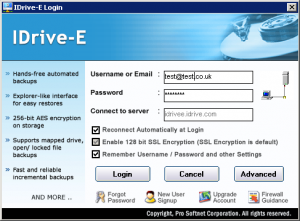
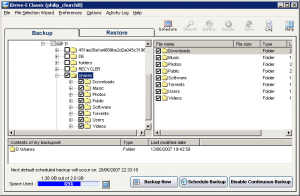
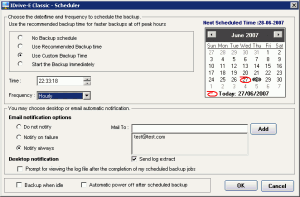




I would think the main point to backup would be the C: (SYS) drive that contains all the configuration/customizations for the server. The rest of the server stored data seems redunant enough, either through continuous client backups (copy either on the client or in the backup database), or DriveEnabler duplication (copied to at least two physical drives) to cover the majority of data hazards. A catastrophic data loss, fire or near power surge might take out your whole box, but that probablity is probably lower than the sys disk failing.
Hi Jon,
Thanks for your comment. I just wanted a backup of all the Data in my Shared Folders just in case. Two years ago one of my PCs had a lightening strike and lost all 3 of it’s hard drives. As iv learned about data loss it’s not “if” but “when”.
The reason I did not back up C: (SYS) was that if this did happen I would prefer to perform a fresh install, but otherwise c: could also be backed up as well as you suggested.
Hi Jon and Philip,
Backing up the C: (SYS) with iDrive? As far as I can tell i-drive does not offer a system restore CD..so I don’t see the value of that.
I agree though that a backup solution is needed for WHS. But with over 500GB of media files..I can’t see using an online service. So what are some other options?
Can you chain two WHS together and restore from another?
One more question, if I were to backup 500GB to an online storage service…do I risk having my internet usage questioned by my ISP?
I now have 250GB backed up myself. My ISP has no problem how much I upload. As long as you have no bandwidth limits from your provider you should be fine, but it will take a time to upload. My original 120GB @ 256Kb/s took around 7 days to upload!
Something I’ve posted in the WHS Forum regarding alternative Off Site Storage— If you already have a paid for server with loads of available disc space, say the host you have your web site through, you can use some back up software on WHS and FTP to your remote server. I have a host that is $7.00 US a month and I have 300 gb of disc space. My web sites take up scant 500 mb, so I have tons of room left.
I have used Handy Backup for a year now on my pc’s http://www.handybackup.net It is Server 2003 compatible and can work as a Service too. I’ve tested it for some weeks now on WHS and it backs up my files during the night all by itself. It’s not free, but it’s cheap-$39.00 US. Version 5.7 now includes the ability to run as a service for no additional fee.
I found that it works quite well, super easy to set up and is compatible with WHS! Anyone have another version that is WHS compatible?
Philip,
I’m wondering if selecting the D drive to be backed up is the right thing to do. I noted somewhere that access to the data via d:\shares\sharename is not supported and it should always be accessed via \\servername\sharename.
For I-Drive this would mean mapping a drive to each share and checking the mapped drive to be backed up.
I have noticed that trying to copy from d:\shares\sharename (normal explorer copy) often fails.
Have you had any issues in this area ?? Maybe it will not raise it’s head until you try a restore ?? (which would be bad)..
.. KenH
Hi Ken Hughes,
I have had no issues with backing up the D drive directly and have restored a few items too without any problem. You are correct though, you should select a share to backup and not the drive letter. I just tried this because it was easier and as I said have had no issues with doing it this way.
What about getting you friendly neighbour with wifi to create a guest account on their WHS for you to use.
You could then enypt and backup to this at WIFI speeds?
Or you could use a offsite sharing backup service like http://www.crashplan.com/
I was thinking about something like this, but unfortunately I only have 40KB/sec upload. My last provider was only 15KB/sec upload. I have around 1.5TB of storage on the server, at 40KB/sec it would take around 150 billion hours.
I need to find another alternative…
I have recently installed a HP MediaSmart server and wanted to install Carbonite for which I have used on my desktop for some time for. Having read all the posts I could find on online backup (I found those by Philip Churchill very informative) and the tutorial on installing IDrive-E I’m still not sure where to install Carbonite. The tutorial says install it to the default directory but I’m not sure which that is. When I look at the directory structure using Widows Explorer there is a directory called Software on Hpserver with an Add-Ins sub-directory with some *.msi files. There seems to be nothing which is equivalent to the Programs folder on my desktop.
Where do I install Carbonite? Can anyone help?
never lose your data with icubackup.com try us completly free 2Gb acc
Fast, Safe and Reliable. Easy-to-use PC backup.
Don’t be a victim of lost data, ICUBackup is fast, safe, reliable and easy-to-use. Protect your data now and get 2gb free.
Download the ICUBackup software here http://icubackup.com/Download2GBFreeAccount.htm they have 2Gb free accounts,