Windows Home Server – Updated and all is well!
Well hopefully by now we have all installed the November update for Windows Home Server. The update package known as KB941914 has now resolved the following 7 issues:
Trusted certificate availability
- We will no longer receive certificate warnings in the Web browser when accessing our Web site by using an external URL. This has improved the remote access experience for Windows Home Server users by providing them with a “trusted SSL certificate” for their home servers. That means customers will be able to access their home server from outside the home without any security warnings being generated by the web browser. GoDaddy, a leading provider of Web domain addresses, is the provider of the free trusted certs which have a 5 year expiration date with a street value of $100 – all for free!
Shared folders and server storage
- Data files that contain NTFS alternate data streams may be corrupted on a Windows Home Server computer has been addressed, so NO more corruption issues.
- Windows Home Server Drive Extender did not update read-only attributes from the master shadow to the alternate shadow. Therefore, Microsoft Money backup files were not successfully stored in Windows Home Server shared folders.
- Some users received an inconsistent notification when a hard disk that was installed in or connected to a Windows Home Server computer failed.
Home computer backup technologies
- Files on the client computer were not successfully backed up if the latest successful backup was marked as “deletion.”
- A Delete All command button has been added to the Backup tab on the Windows Home Server Console Settings page which enables you to permanently delete all home computer backups that are stored on the home server. The Delete All command can be useful if a hard disk fails on the home server or if the backup database needs to be reset because of consistency errors or because of other unforeseen circumstances.
Remote Access configuration
- The configuration of Windows Home Server Remote Access displayed a misleading message if the router’s UPnP settings were disabled.
Wow, that’s a lot of updates that have finally resolved some major issues, so If you do not have your Windows Home Server configured to install updates automatically then update now and reboot the server. Once updated the resources tab within the console settings will display one of the following 2 screens depending on whether you had the original RTM or the RTM Media Refresh version of the WHS software installed.
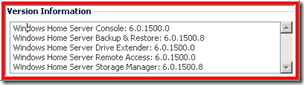
Original RTM after November update.
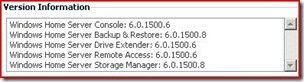
RTM Media Refresh after November update.
Notice in both instances the WHS Backup & Restore and WHS Storage Manager have both been updated to the latest version 6.0.1500.8
Share this WHS Article with Others:




My automatic update left WHS hanging in the morning – I could not see my WHS through the console or remote access the thing. When I got back I this evening I connected my monitor / keyboard /mouse back up to my ‘headless’ system. It wouldn’t respond to the keyboard/mouse and showed a plain home sever background (no press ctrl-alt-delete prompt).
At this point I pressed the reset button on the WHS and it re-booted fine. Not quite sure why this happened – I’ve rebooted the WHS both from the console and by remote access previously without problems.
Anyways – it is now showing the latest updates of 6.0.1500.8 and 6.0.1550.0 (Could someone explain to me why these should go backwards in numbering???)
I still get a Trusted certificate error/warning when accessing my home server remote! Downloaded and installed the WHS updates, done the unconfiguration and reconfiguration of the site
Btw. I have never been able to access my WHS with xxxx.homeserver.com only by using my IP-add.
What is the differnce between the RTM and the RTM Media Refresh? Just numbering? Seems overly complicated.
Hi Marko,
For some strange reason a manual re-boot is all that is required to correct problems like the one you were experiancing.
6.0.1550.0 is the oem version numbering for all components and when updated the 2 components then correctly show in the console as the 6.0.1500.8 version number.
Hi Martin,
Re-boot the server and disable and re-enable the Domain Name in the console again then finally re-boot the server one more time. Hopefully this will cure your problem.
Hi ebkayes,
RTM was the first revision that went from the factory, then when the October (2007) update for WHS was released Microsoft released the RTM Media Refresh version with that update incorporated. This was the update that HP waited for before releasing the MediaSmart Server. So the original version does not have the Ocbober update incorporated but the RTM Media Refresh release does. Although the update is automatically downloaded via Windows Update if the original version is used.
How does the process differ for the Evaluation version? My copy insists that it up to date.. The resource tab shows:
Windows Home Server Console: 6.0.1424.2
Windows Home Server Backup & Restore: 6.0.1424.2
Windows Home Server Drive Extender: 6.0.1424.2
Windows Home Server Remote Access: 6.0.1424.2
Windows Home Server Storage Manager: 6.0.1424.2
However I have the “database inconsistency” issue and suspect that I am missing this update.
Hi Rick,
I don’t think that the evaluation version can be updated, unlike the OEM versions.