Running WHS on Server 2008 Hyper-V Part 1
Ok I have been running my WHS on Server 2008 Hyper-V for around 12 months now and before that I ran it in Virtual Server 2007. First let me tell you a bit about the hardware I am running it on, I use a HP Proliant ML110 with a Xeon 3065 2.33Ghz, 8Gb RAM, 1 x 250Gb HDD, 2 x 500Gb HDD and 1 x 1TB HDD, I have 2 network cards both are Gigabit and 1 of them I have dedicated solely for the use of the host server i.e. the physical hardware, this stops any hardware bottle necks and allows me to be more flexible.
The reason I use hyper-v is simple I use lot of operating systems both remotely and at home, I need and use XP Pro, XP Home, Vista Home Premium, Vista Ultimate, Windows 7 Home and Windows 7 Ultimate I also use most variants of server OS i.e. server 2008, server 2003 and sometimes server 2000, ok so I use a lot of OS but this is only for work reason but I would still run WHS on hyper-v even if this wasn’t the case and the reason is simple flexibility, ease of use, energy savings, I am sure you will see for yourself as we go through this guide.
I sometimes use me hyper-v server as main machine when I don’t need to do anything intensive I don’t mean use the Server 2008 OS, I mean just open up hyper-v manager right click my windows 7 machine and away I go, sometimes I even think I wouldn’t need to use my desktop if I didn’t have to do intensive tasks.
There are 4 different types of hyper-v but the 2 that are mainly going to concern those wanting to run WHS on, is Microsoft Hyper-V Server 2008 R2 Core now this is the one most of you are going to want to run because plain and simply, this version is free. The second version is Microsoft Server 2008 R2 Standard and hyper-v comes with this version and this version allows for much more things like Active Directory and Exchange Server (this does not come with Microsoft Server 2008 R2 Standard but is usable on this version) this is the version I run but only because I get it very cheap due to my MAPS subscription.
Setting up is very simple and easy the core system you can’t go wrong with it is a case of clicking next, next and next again, a few more question with server 2008 standard but nothing more than when installing WHS.
Once you installed the core version you will find you have no user interface the reason for this is because it is the most basic version of hyper-v the only way to use this version of hyper-v is to install the hyper-v management console on your Vista or Windows 7 machine only (be aware you can’t install this on Windows XP) you can download the app from here once you are connected you need to connect to your remote hyper-v install and create a virtual machine which I will go through in the next part of this post.
Share this WHS Article with Others:
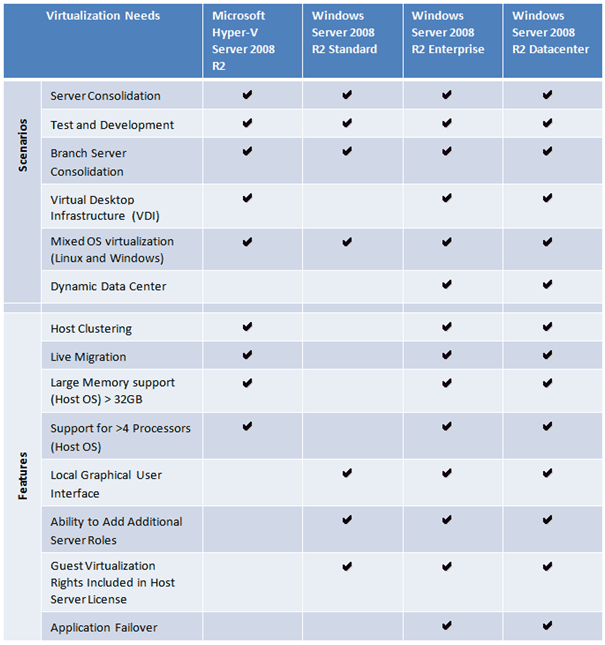




Why would I want to run WHS virtually?
– “flexibility” – How does this make it more flexible?
– “ease of use” – So using an extra layer of software make WHS easier to use?
– “energy savings” – So running WHS on a full grade server that uses about 500 watts is better than a 35 watt LX195?
– “You will see for yourself as we go through this guide” – I hope so.
While it is “cool” to run WHS virtually and is quite useful for testing and playing around, it defeats the true purpose for WHS – to make using a server easy for your average consumer. I think I am being pretty harsh, but I just wish you would have done a better job of explaining why you run WHS virtually and why someone would not run it virtually.
Thank you for the hard work you put into this blog and this tutorial, I greatly appreciate it.
“I have 1 network cards both are Gigabit”. I think there is an agreement problem there.
I’ve thought about running WHS on Hyper-V. You published this just in time. Thanks.
This could have been a useful article but it is lacking in many areas as detailed in the first comment. Look forward to an update with corrections and elaboration.
Thanks
The link provided for Hyper-V remote management is for Vista and doesn’t work on 7?