Setting up WHS with Alternative Disk Drivers
If you are building your own home server you might have a hard disk controller that isn’t supported by Windows Home Server. It could be a RAID device that you will use in drive only mode or it might be a unit that is quite new and the drivers are not built into the installation media. Also to get most SATA controllers working in AHCI mode rather than IDE Emulation you will need to install the drivers using this method.
First select to Boot from CD-ROM – if you have a blank hard disk then most systems will automatically boot from CD-ROM if not you will have to tell you computer to boot from a different source by pressing a certain key at boot time to bring up a Boot Menu. You will need to refer to your motherboard manual , keys such as F10, F2 might work – look carefully at the screen when your PC first switches on for clues as to what key to press. It is also possible to go into setup and select which source to boot from also.
When the CD-ROM boots you get the following screen indicating it’s loading the first stage of the installer into memory
Next the first stage of the installer starts
Next the installer is locating hardware and drivers to be used
No drivers for the storage controllers have been found – here you are given the opportunity to select additional storage drivers – select “Yes”
Select the driver from the floppy and select open:
Go through the setup as normal:
Select your language.
On the next screen select your disk – don’t load the drivers again, you’ve done this already:
Select New Installation if you are doing a totally fresh install – if you are wanting to keep data from a previous install then select Recovery:
Accept the license agreement:
Enter your product key – if you have the trial just hit next:
If you didn’t enter a product key you get a warning that you will only have 30 days to use the product:
Give your server a name – be aware people will expect you to replace server or myserver with the server name you have chosen if they refer to an address like http://server:55000/ or \\server
Select the checkbox to “Acknowledge that all the data on these drives will be lost”
Are you really sure? :
Then hit start:
Formatting the system volume is the first part of the setup:
Then the installation files will be copied:
Then it’s time for the first reboot – it will happen automatically:
If you get this screen then you left the floppy in the drive. Take it out and press a key:
Be quick and press F6 – you need to install your disk storage drivers again:
After a few moments you should get this screen. Press S:
Insert your floppy and press Enter:
Select your driver by pressing Enter:
Now you have installed your driver hit enter to continue:
Setup will now continue with the rest of the install:
Now the final part of the base OS install process is underway:
Finished copying the files:
Restarting:
Don’t forget to remove the floppy again:
Windows Home Server is based on Windows Server 2003 – so don’t be afraid you have setup the wrong OS:
Setup will continue the final stage of installation:
Installing devices:
Installing Network:
Copying more files:
Completing installation:
Installing Start menu items:
Registering components:
Saving settings:
Removing temporary files:
And the final reboot of installation – can take a few minutes so let the machine be:
Hello Home Server:
Starting up:
Applying computer settings:
Applying personalized settings:
Again the installation is being finalized – expect to see this ‘final’ screen a few times more.
Windows Home Server will reboot itself automatically as it’s finalizing the installation – give it time and soon you’ll have a complete install.
It’s normal to see the disk scanning screen after a new install.
Your system might reboot a few more times to install updates and so on but as far as the storage device driver goes you shouldn’t need to interact with the install process again:
That’s where I’ll leave it – you should be fine from here on in.
Share this WHS Article with Others:
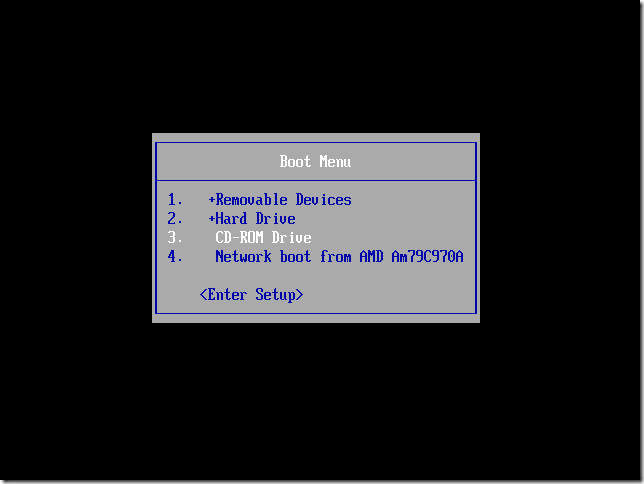
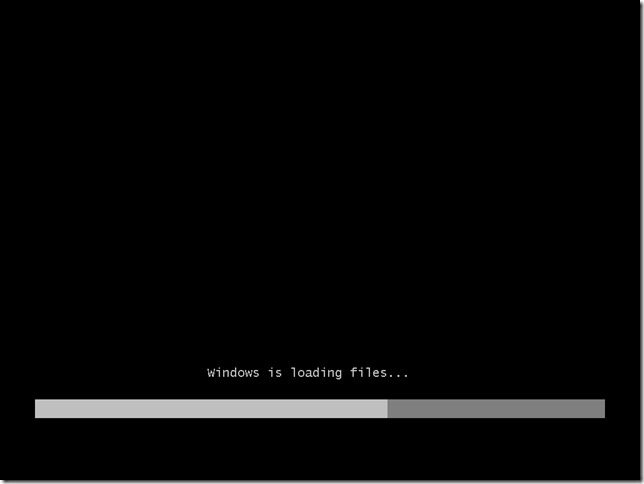
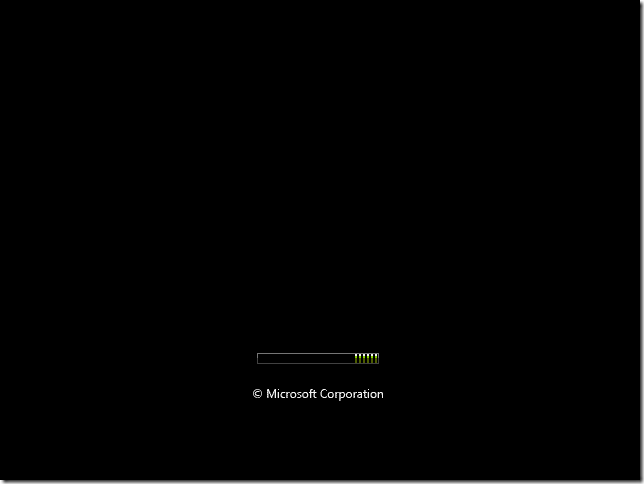
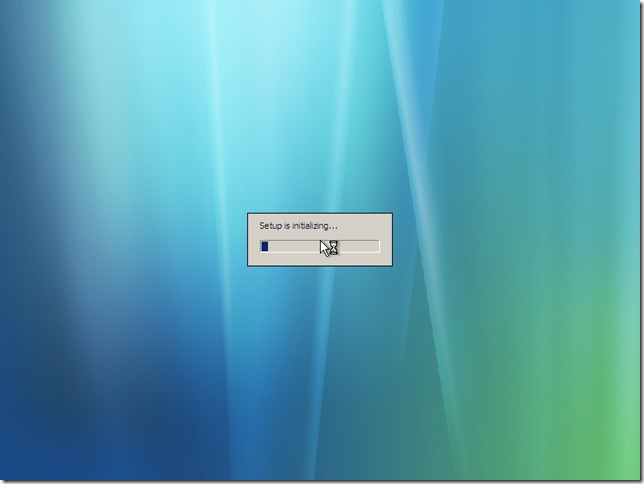
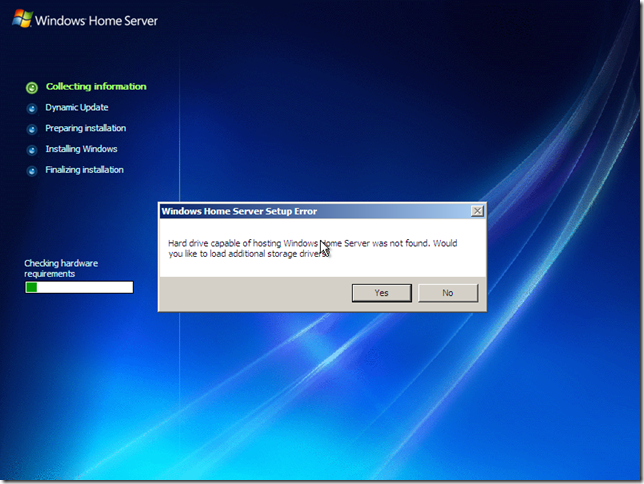
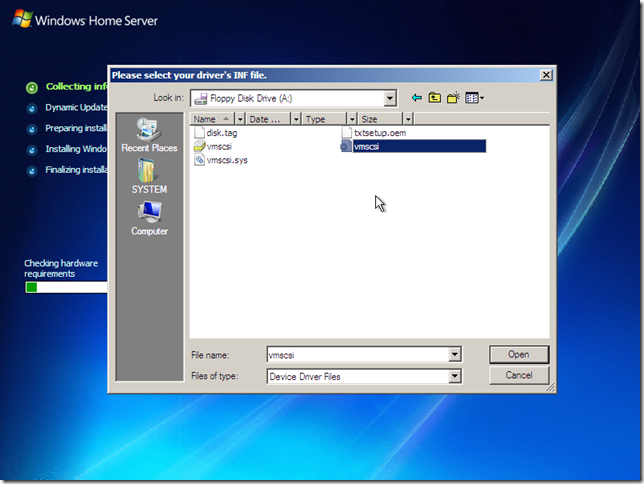
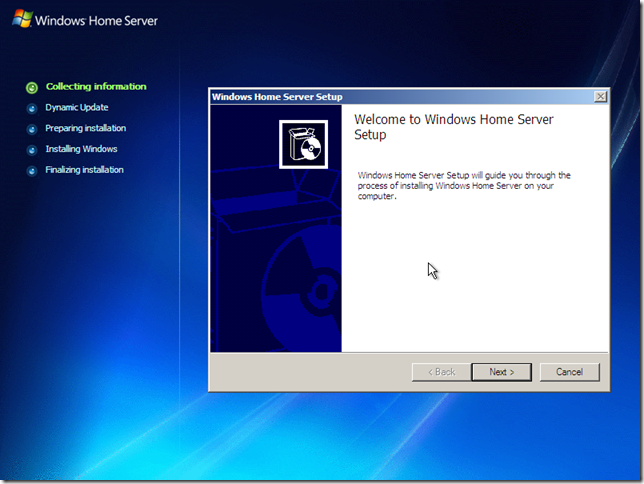
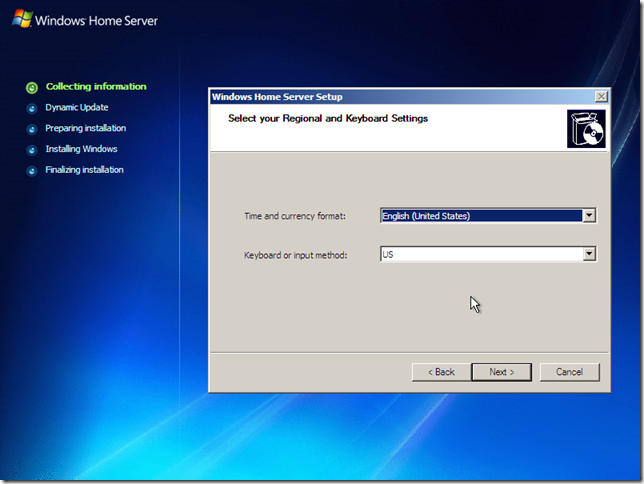
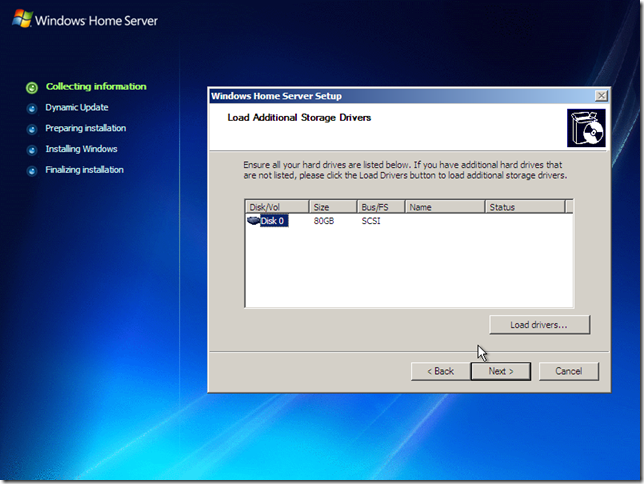
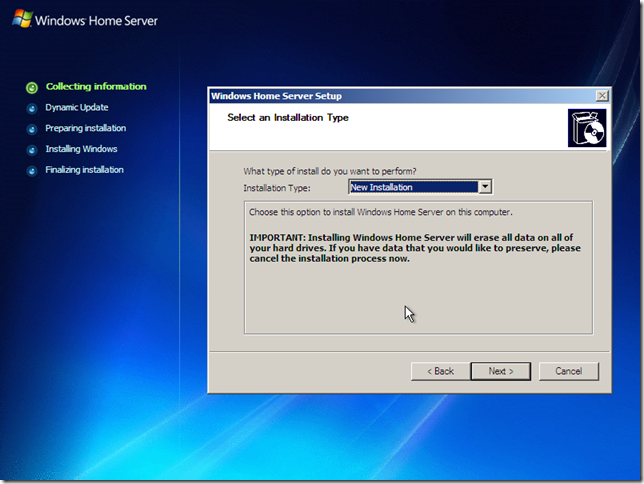
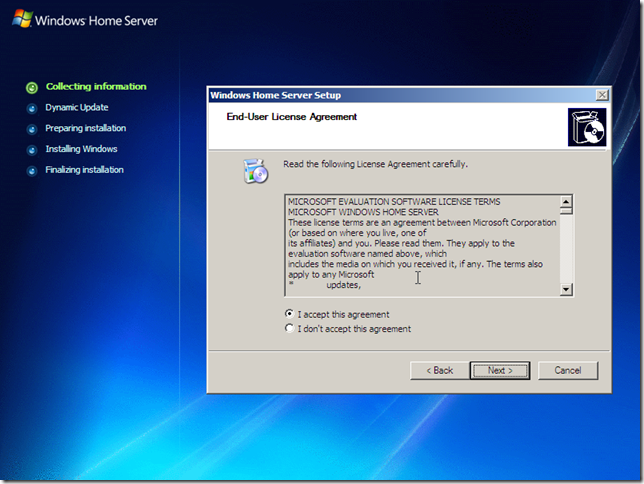
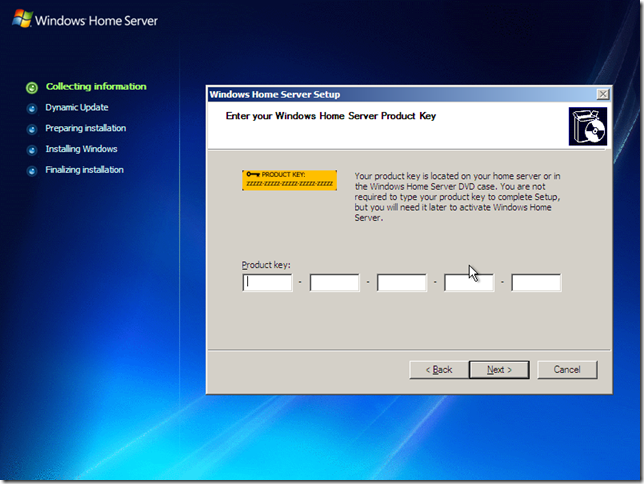
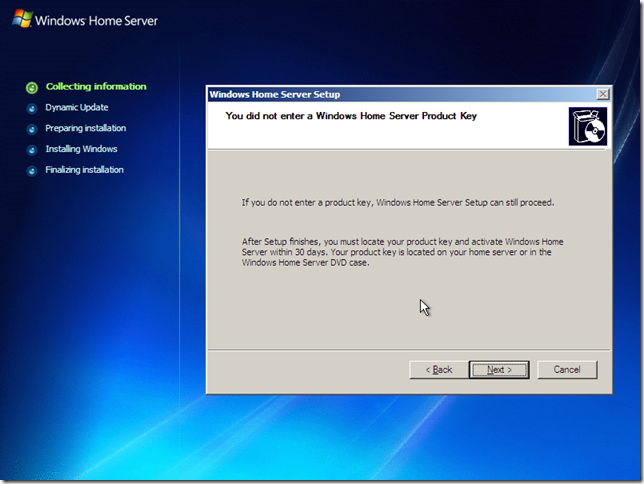
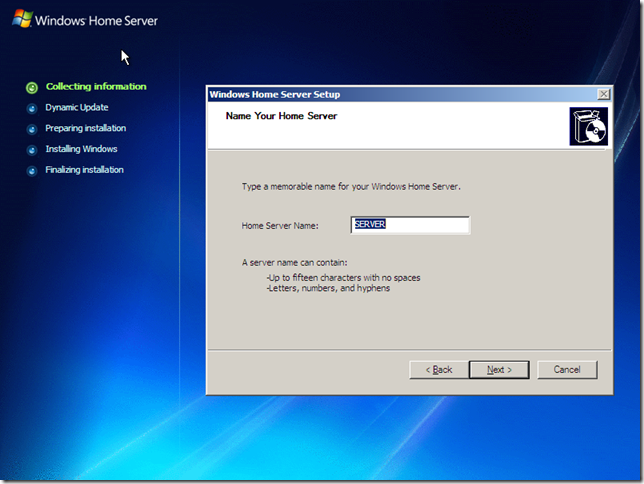
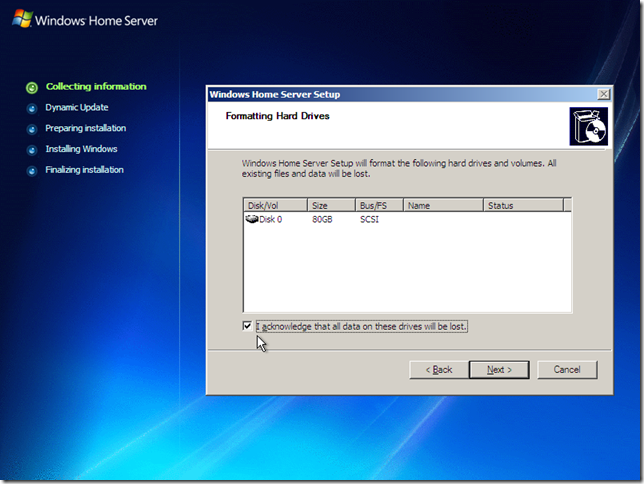
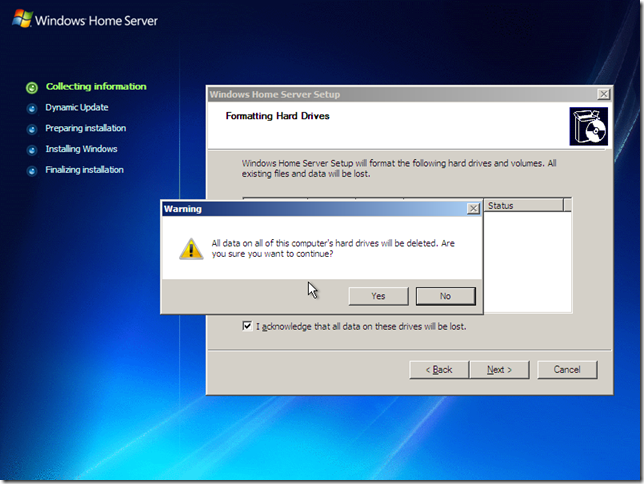
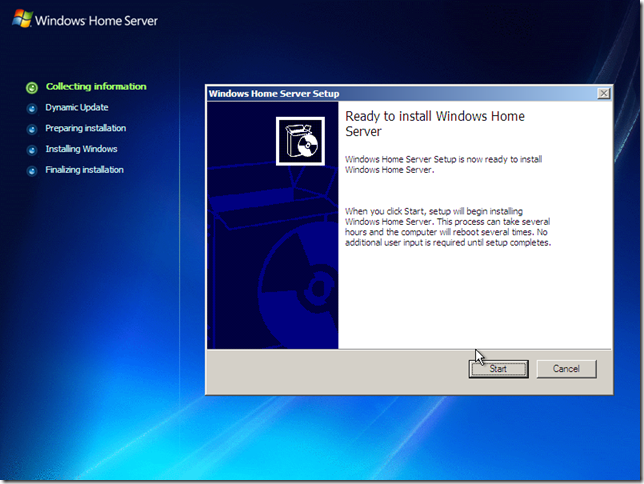
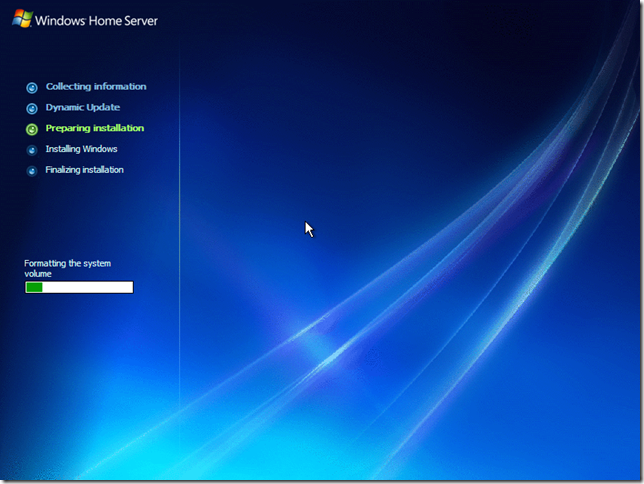
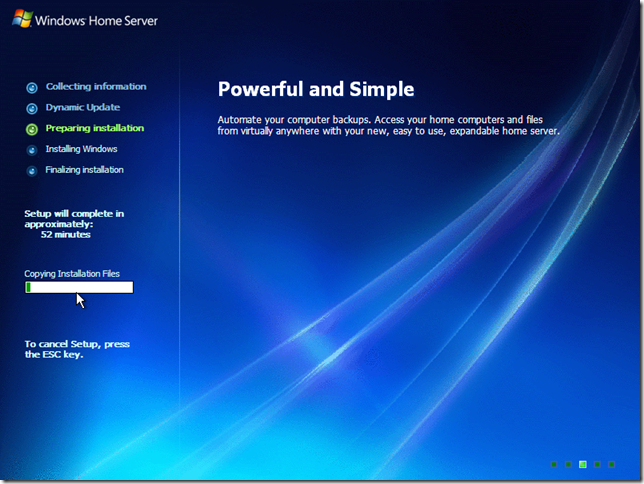
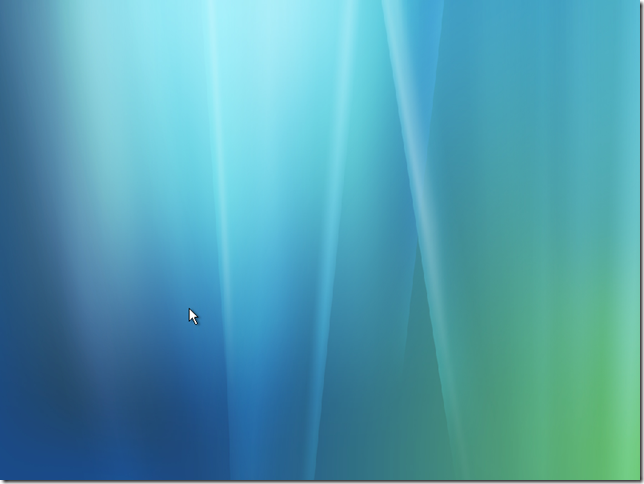
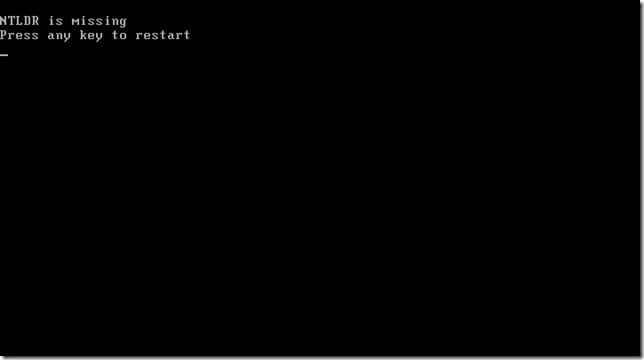
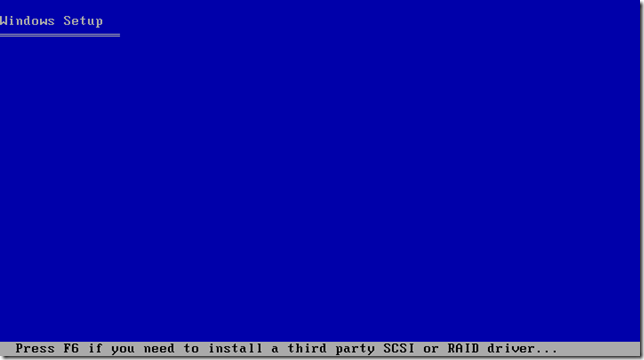
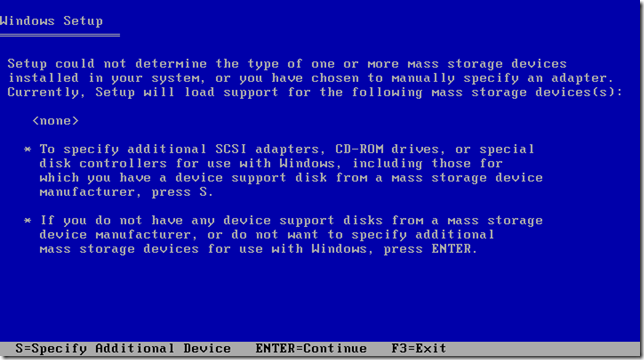
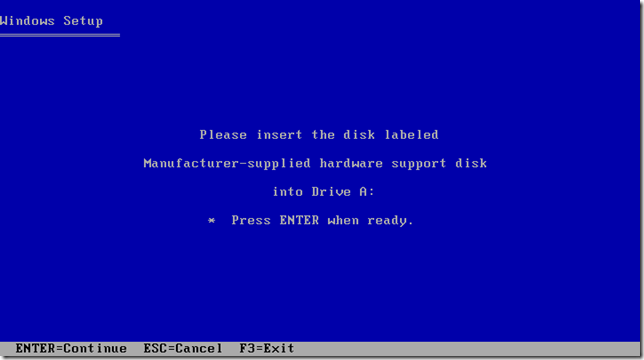
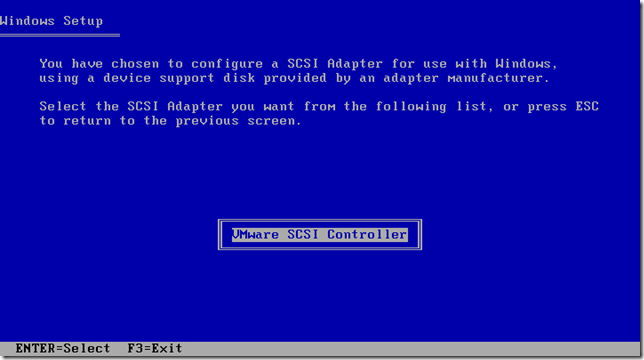
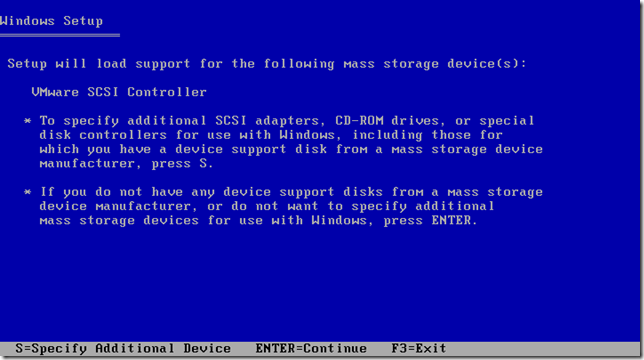
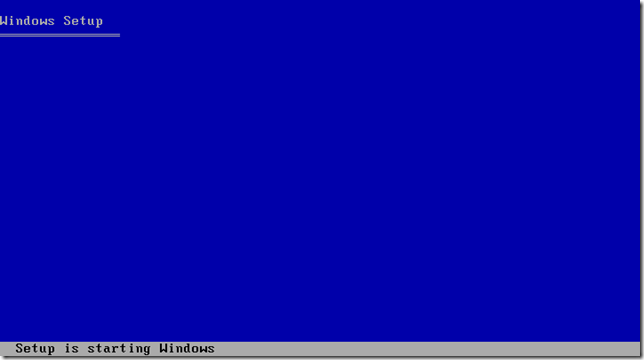
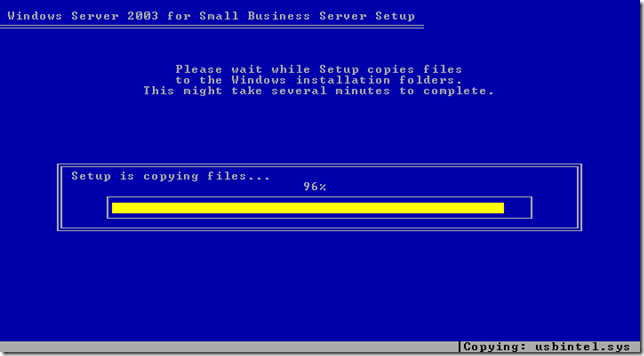
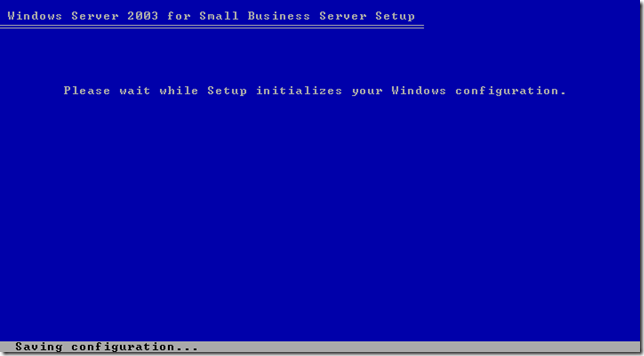
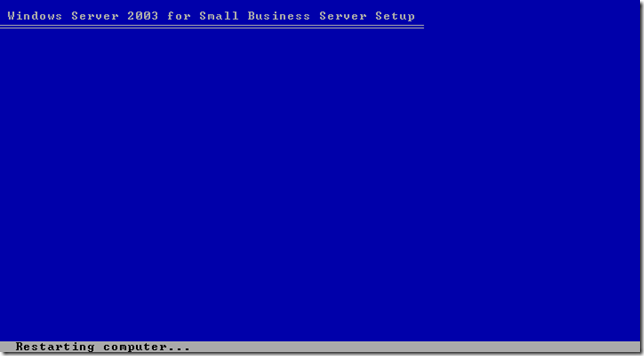
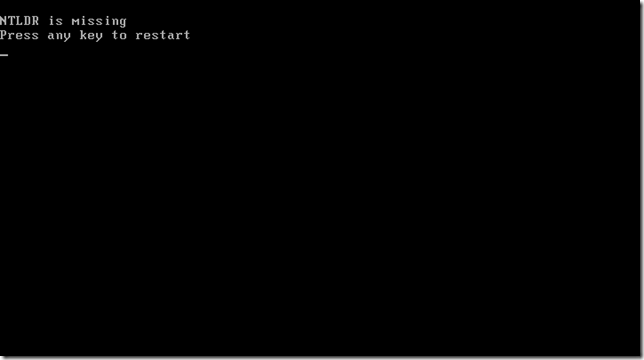
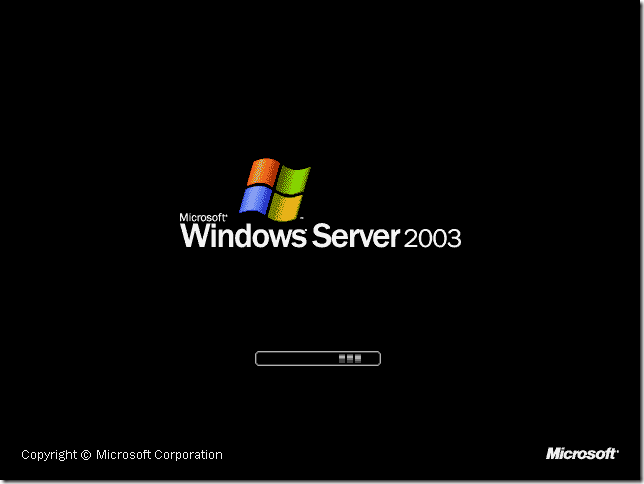
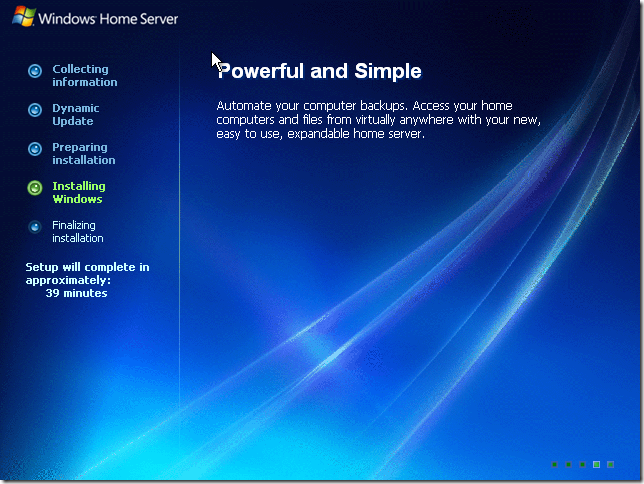
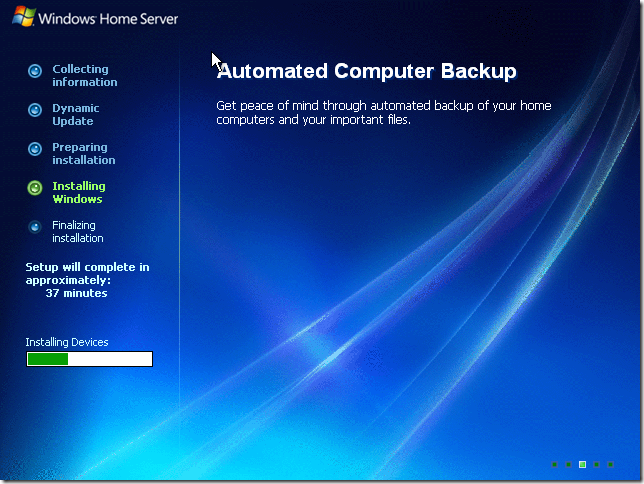
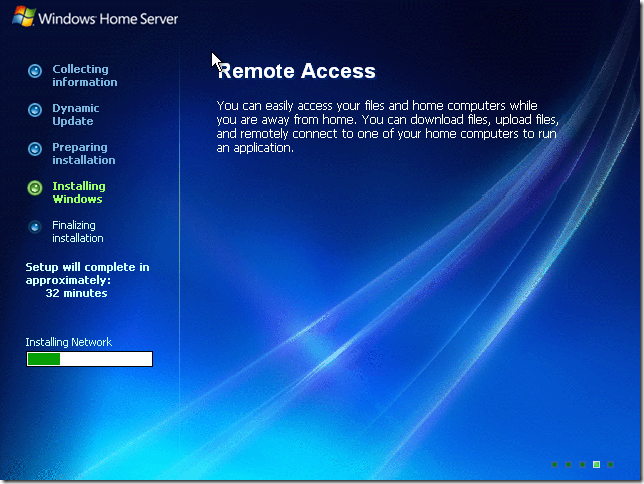
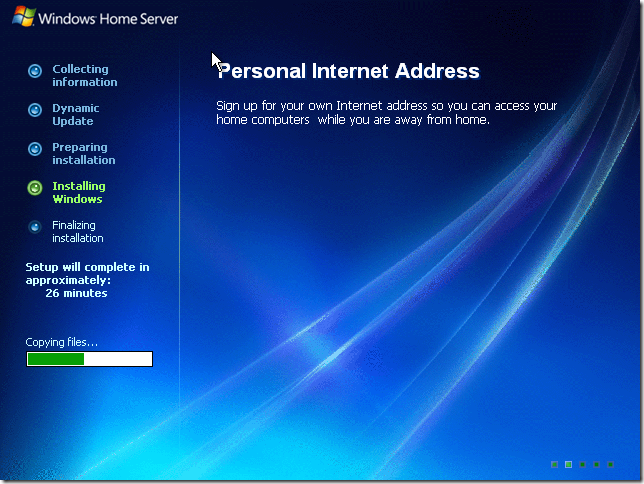
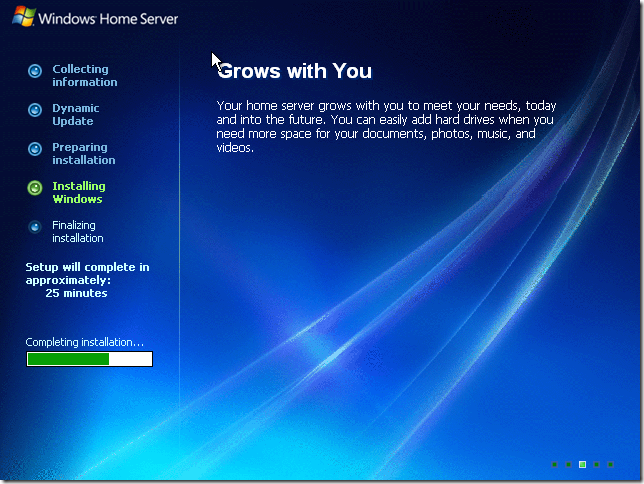
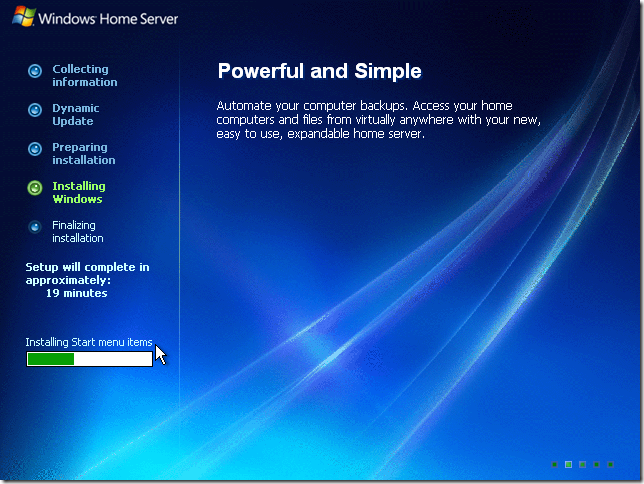
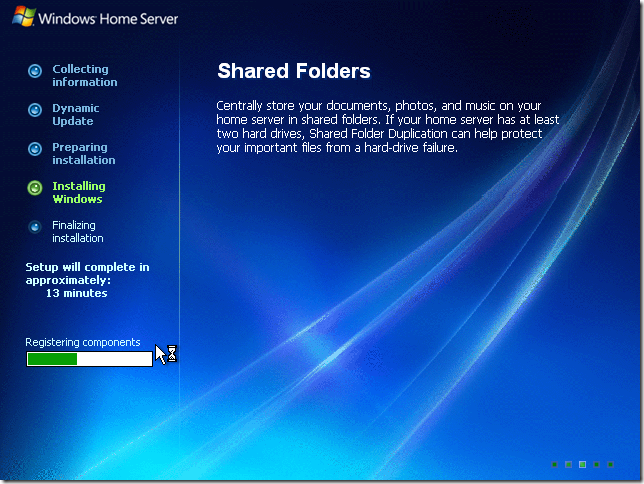
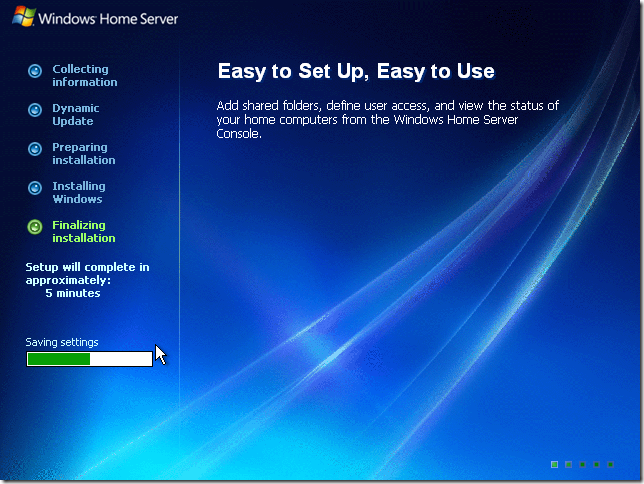
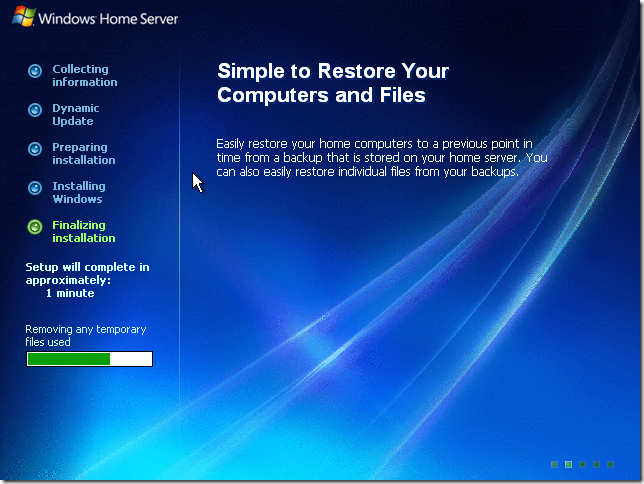
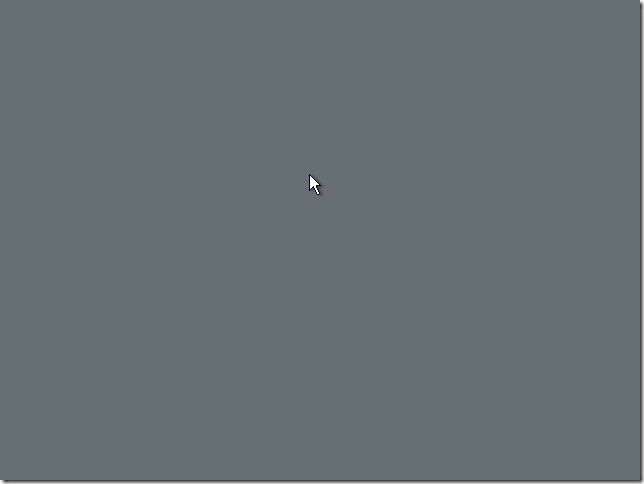
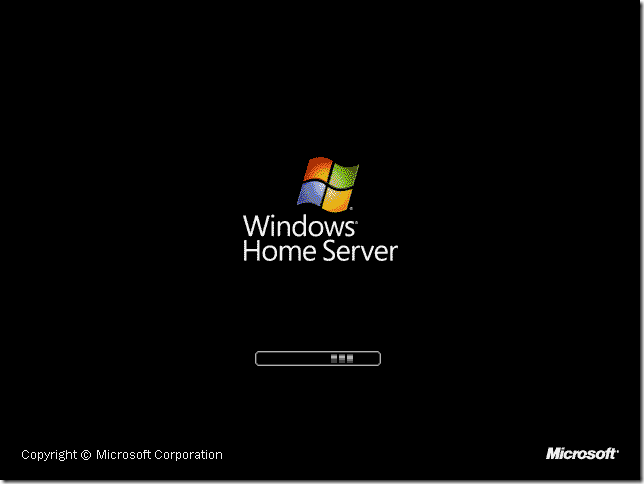
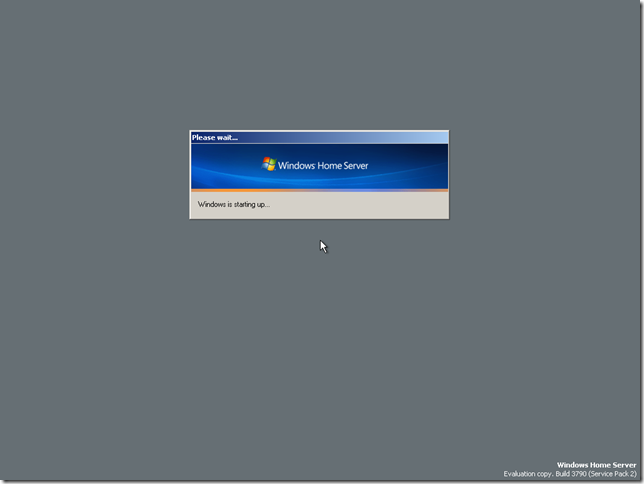
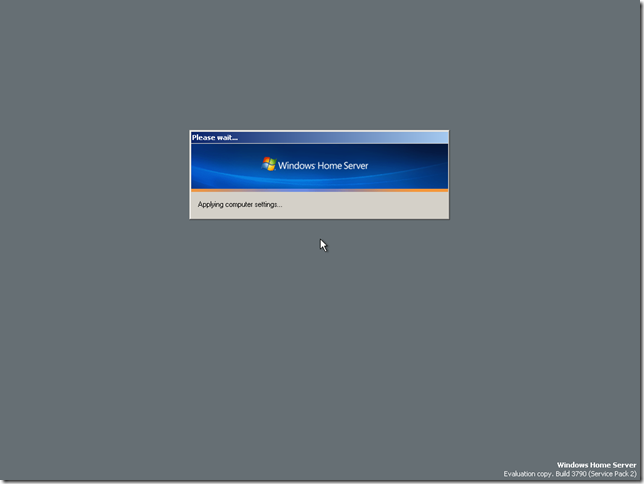
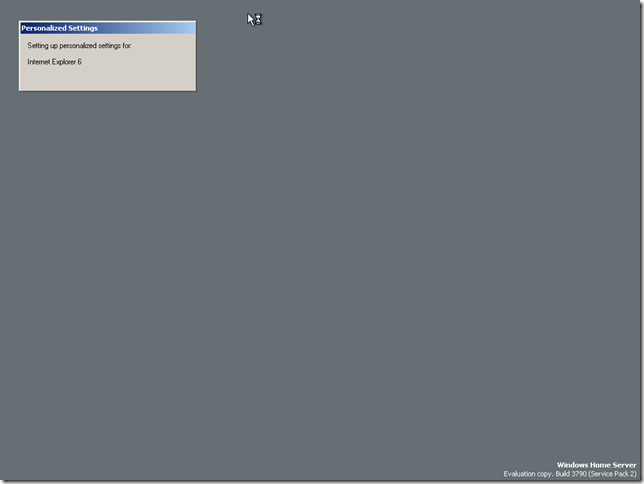
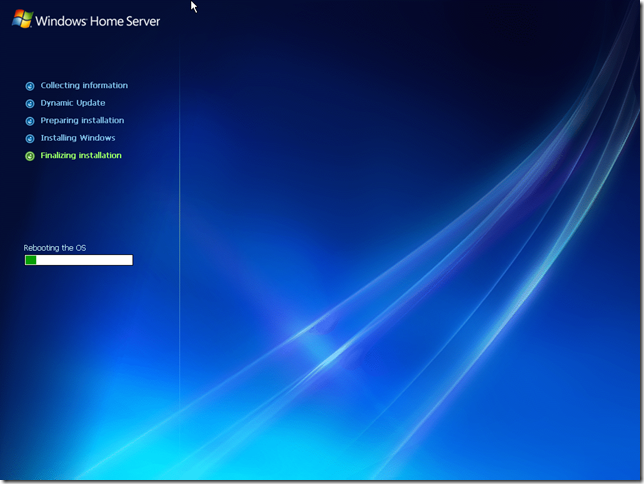
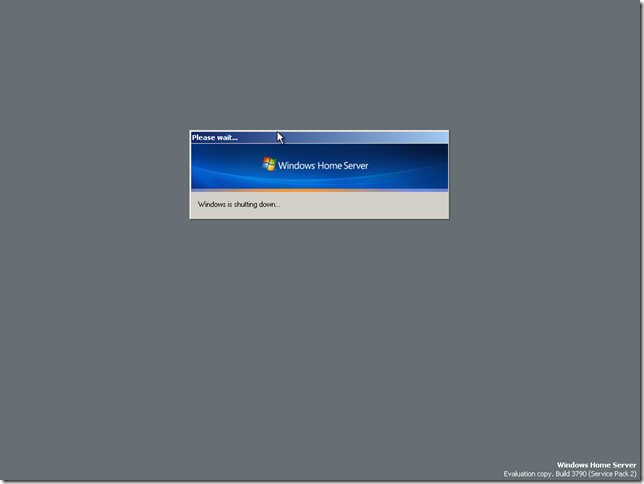
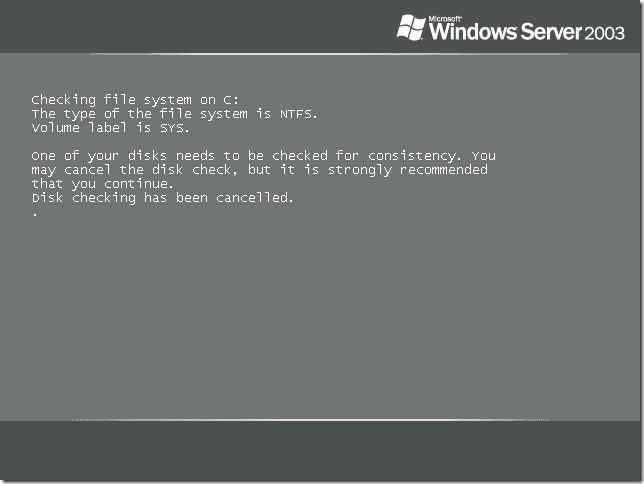
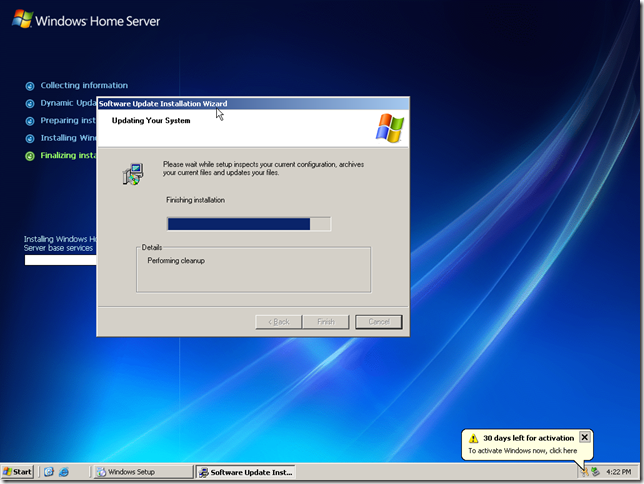




Hi,
Sorry I’m a little confused, why would I be using this method ?
Is it because I am using a virtual machine setup and WHS has to be pointed to a VHD ?
Well, this would work great if I had a floppy drive. Like it’s 2010, who has floppy drives now days. Waiting Home Server v2 when we’ll actually see something that hopefully makes installation ourside of OEM easy.
Well, without a floppy drive, it really is much harder. You can successfully install the drivers the first time via a USB stick or CD-Rom, but after the first reboot when you must install them the 2nd time, you really must have a floppy drive or it fails. In the end, without a floppy drive, I think most people end up creating an entirely new installation disk after slip streaming the drivers into it. It is a real pain in the rear that should be made moot with the WHS v2 when it is released.
Very nice information. I will check back definately for more information.