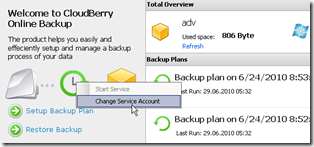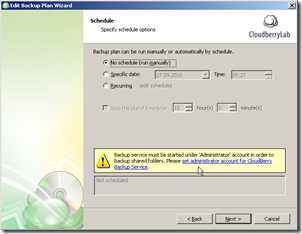The Path not found issue in CloudBerry Backup
Version 1.7 of CloudBerry Backup runs the backup process using the service regardless whether you start it interactively using the console or by schedule. This was done to offer consistent results in manual and scheduled backup. This is important because when you run the backup manually you run it under your own user account. On the hand when you run the backup by schedule you might run it under another user account with another set of access rights. As a result certain files and folders (or even network shares) might not be accessible to you.
By default the service account is local system. It doesn’t have access to network shares and causes the Path not found issue.
There are 2 ways to update the service account when using CloudBerry Backup for Windows Home Server:
1) From the welcome page (which is visible when the home server console has started or if you click the Backup wizard [Restore wizard] and press Cancel), right click on clock image, a popup menu will appear where you can change the service account.
2) Go through edit backup plan wizard to page Schedule. a note will be displayed to "set administrator account for CloudBerry Backup Service."
Unfortunately after upgrading the WHS add-in to the latest version it reverts back the service account to local system and you have to manually change it again. An upgrade is expected shortly.
More details on CloudBerry Backup for WHS are available from here.
Share this WHS Article with Others: