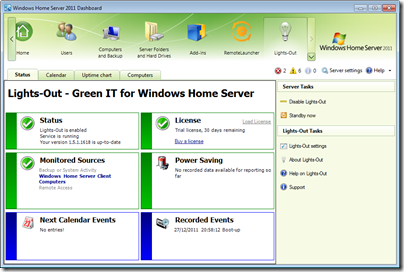Add-In: Lights-Out Service Pack 2
The public beta of Service Pack 2 for the add-in Lights-Out has just been released for both WHS v1 and WHS 2011.
Here is the change log for both versions, remember to read these instructions carefully because SP2 introduces some functional changes:
Installation
Important: Always uninstall any existing version first!
Close WHS Console/Dashboard and download the beta version
Install beta and open WHS Console/Dashboard again
[WHS 2011 only] Changed IP and MAC address detection for WHS Client Computers
Problem: Lights-Out on WHS 2011 tried to resolve the client name into an IP address and then tried to get the MAC address via an ARP request. This was sometimes not working reliable. In SP2, this information is now transmitted from the Lights-Out client.
Advantage: Correct information
Disadvantage: Missing IP and MAC address if no client is installed/available. This affects currently Apple MAC OSX machines until a native Lights-Out OSX client is available (under development).
Changed handling of Gateways or Repeaters
Problem: Devices connected via a router (or a repeater or VPN gateway) are not visible to the Lights-Out network scanner because for each IP address we always get the same gateway MAC address. Manually added devices with fixed IP addresses sometimes lost the IP address because Lights-Out wrongly detected an IP address conflict and changed that fixed IP address to 0.0.0.0.
Service pack 2 addresses this problem with two changes: Manually added devices are marked with a “fixed IP flag” and are no longer changed to 0.0.0.0 on a conflict.
The second change is a new flag for routers (and repeaters or gateways). Setting this flag in the device properties (Lights-Out computers tab) allows Lights-Out to handle manually added devices with a fixed IP.
If you have a setup, where devices are connect via a repeater or router, assign a fixed IP address and add these devices manually in Lights-Out. Then run the network scanner and Lights-Out should automatically find and mark the router (or repeater/gateway).
User Action instead of Standby or Shutdown
Service pack 2 introduces a new user action. When you select “User Action” in Lights-Out settings, a new text box is displayed where you can enter a command file. The command or batch file can run several actions but must end with a standby or a shut down! You can use the internal shutdown.exe command or you can use psshutdown from the Sysinternals Suite. If you use psshutdown.exe then the first parameter has to be /accepteula, otherwise the command file blocks. Always use a zero time span to run the command immediately!
A standby looks like this:
psshutdown /accepteula /d /t 0
Other changes since 1.5.1 Build 1555
- Fixed MAC detection on server for bridged server NICs
- Fixed WHS v1 console crash after clicking on error link in monitored sources
- Fixed unwanted client standby when client was started from shut down for a backup
- Fixed problem with wake-up on client when no IPv4 route is available
- Fixed remote access detection after IIS reset
- Fixed handling of IP clients without a MAC
- Fixed problem with incomplete or damaged xml data files
- Changed internal structure of services (both server and client) to fix start-up problems
- Changed handling of IP and MAC detection for WHS clients
- Added new option for devices which act as router or repeater
- Added a user action to run a user defined command instead of standby
- Added handling of additional routers or gateways
- Added client command line application
- Added handling (starting) of dependent services on server resume
You may download Lights-Out Service Pack 2 for WHS v1 directly from here and for WHS 2011 from here.
Share this WHS Article with Others: