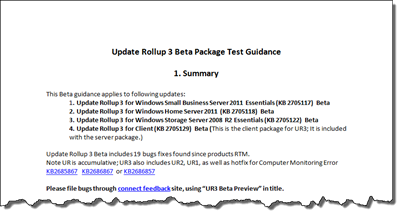UR3 Beta Bug List and Test Guidance
With the beta release of Update Rollup 3 for WHS 2011, SBS 2011 Essentials and Storage Server 2008 R2 Essentials, Microsoft have also released a bug list highlighting 15 issues with test guidance to reproduce the issues which will help them with their testing procedures:
Issue 1 – Windows 8 client hits an error when connecting to WHS 2011
Test Steps:
Connect a Windows 8 client computer to Windows Home Server 2011, verify that the client is connected successfully without errors; Verify that the client features, including the client backup, Launchpad works afterwards.
Issue 2 – RWA folder cannot display thumbnails correctly on Windows 8 client.
Test Steps:
Launch RWA from Windows 8 client machine (Internet Explorer 10); Verify the thumbnail for folder and files are displayed correctly, instead of a black square.
Issue 3 – Power settings for backup does not work on Windows 8 clients.
Test Steps:
Connect a Windows 8 client to the server, and set the client backup property to “Automatically wake this computer up from sleep or hibernation to run a scheduled backup”.
Set the client computer to sleep or hibernate, verify it will wake up and run the scheduled backup successfully.
Issue 4 – “Computer Monitoring Error” Alerts are generated every 30 minutes
Following issues have been fixed:
1. Computer monitoring Error alert triggered by client synchronization timeout.
2. Computer monitoring Error alert due to staled computer record of a client computer that was removed. (Hotfix KB2686867, KB 2685867, KB 2686857)
3. Computer Monitoring Error Alert when Router Manufactory information cannot be retrieved.
4. Computer Monitoring Error Alert when a RWA Domain socket connection was aborted.
In addition, the alert description will display the failed component name, to improve trouble shooting experiences.
Test Steps:
If your computer had this issue, after applying UR3, check whether the alerts are disappeared.
If the alert still exist, please file a connect bug with logs and error descriptions.
Note, if the alert shows that the failed component is from 3-rd party Add-ins, please work with the 3-rd part for fixes.
Issue 5 – Launchpad could be configured to start minimized.
Test Steps:
On the Launchpad setting page , check “Always minimize the Launchpad at start”, and verify the Launchpad starts minimized.
Issue 6 – Incorrect warning alerts when UPNP on the router is not available
Test Steps:
You may receive following alert because your router’s UPNP is not available:
“The router is not configured correctly for Anywhere Access. You must configure the router to remotely access the network”. After UR3, Verify that this alert is not generated.
Issue 7– Launchpad does not link to the right RWA site if the RWA domain is set manually.
Configure your RWA domain manually, Verify the “Remote Web Access” link on your Launchpad can correctly pointing to the new RWA domain, instead of https://[servername]/remote
Issue 8 – Client Computer Connecting fails if the domain name is more than 15 characters
Test Steps:
Verify client connector can complete successfully if server’s domain name contains more than 15 characters. Note normally server’s domain name can be longer than 15 characters if it is migrated from Small Business Server 2011 Standard or earlier version.
Issue 9 – Watson Crash caused by WSSBACKUP.EXE
Test Steps:
Verify client backup works well and there is no alerts or errors after UR3.
Issue 10 – Improve the Client Restore/Backup performance
Test Steps:
Run “File and Folder Restore” wizard, ensure the wizard completes successfully. The performance should be 2 times better on average, depends on how large the file is and how many the files are.
Issue 11 – Client Connect wizard fails if server’s NetBIOS name is different from Server’s domain name
Test Steps:
Verify client join succeed if server’s NetBIOS name is different from Server’s domain name. Normally it happens when server is migrated from Small Business Server Standard.
Issue 12 – O365 customer SharePoint URL is invalid on RWA page
Test Steps:
Verify the SharePoint link point to the right URL on the Remote Web Access page.
Only applicable to Windows Small Business Server 2011 Essential
Issue 13 – Most Metro Apps will fail after Windows 8 client computer connects to SBS 2011 with local profile migration
Test Steps:
Only applicable to Windows Small Business Server 2011 Essential.
Connect a Windows 7 or Vista (non-home edition) client machine to the server, and verify there is a profile migration page displayed, and profile migration completes successfully.
Connect a Windows 8 Professional and Windows 8 Enterprise client to the server and verify that there is no profile migration page displayed. Verify there is a warning dialog indicating that the profile migration is not applicable to Windows 8 client.
Issue 14 – RWA Downloading failed when too many files are deployed
Test Steps:
Verify that downloading multiple files form RWA with one request will complete successfully, it is suggested to use over 500 files or long file names for stress test.
Issue 15 -Some health alerts do not work on Windows 8
Check the alerts on your Windows 8 client, it should be the same set as Windows 7 or earlier, for example “Firewall is not turn on”, “Antivirus software is not installed”, etc.
Share this WHS Article with Others: