HP MediaSmart V3 upgrade on an EX475
HP have decided to release their MediaSmart v3 software to owners of the EX47x and EX48x range of Windows Home Servers. Good news, as this upgrade contains some extra features that will add real value to the older MediaSmart servers.
But do all these extra features work on the lower specification servers? In theory they should, although HP does suggest that owners upgrade from the standard 512mb RAM on the EX470/475 to at least 1gb.
This review is for all of those early MediaSmart owners who won’t be tackling a RAM upgrade. We are going to perform the V3 upgrade on a stock EX475 to see how it performs and decide if it a wise move without the recommended extra RAM.
Reset to V1
At the heart of the EX475 server is a 1.8GHz AMD Sempron 3400 processor and 512mb of RAM. This review should apply equally to the EX470 as the only difference between the two models is the amount of 500gb hard disk installed in the factory; one for the EX470 and two for the EX475.
This specification is sufficient for basic Windows Home Server duties, but if you want to run anything more advanced on your MediaSmart server, then it is common practice to upgrade the RAM to 2gb. It isn’t unheard of for owners to also upgrade the AMD Sempron 3400 to something a bit more powerful as well, but we are doing neither for our test server.
Our EX475 is untouched and has same hardware as the day it left the factory, so to ensure we have a good idea of its original performance, a V1 factory reset was performed. When complete, the EX475 had its familiar feeling, the console was nice and snappy and the file server was quick and responsive. We measured the transfer speed of a 50mb, 500mb and 1tb files so we can compare the times with the V3 software has been installed later on.
Onward to V3
With the benchmarks in the bag, the next step was to perform the upgrade to the new V3 software, which gets loaded onto the EX475 in exactly the same way as the original V1 software, so will be familiar territory if you have ever had to rebuild your server.
We should mention that the HP V1 to V3 upgrade guide warns you that it will delete all user accounts during the upgrade. However, the users shared folders and their contents will remain on the server, which means you will need to recreate the accounts after the upgrade. If you are worried about your data, you should back it up before the upgrade if you have external disks available.
If you read our original review of the EX495, you will be familiar with the extra goodies that the V3 software brings to the party. A quick summary of these are:
- Second generation Video Converter – Use profiles to manage and control video conversions
- Enhanced Media Collector – Select specific collection locations on client computers and better copy performance
- HP Media Streamer – Stream music, photos and videos across the Internet
- HP Photo Publisher and HP Photo Viewer – Publish photos to photo sharing sites or share directly from your MediaSmart server
- More Macintosh support – Mac media collection, server administration, image backup and recovery
- Console Look and Feel – Simplified workflows, better management and server status
Comparison
The upgrade to V3 went without a hitch, although this was a factory default installation so no data was retained from the V1 testing. If you are upgrading your day-to-day server, make sure you take precautions to ensure that your precious data is preserved.
It is worth mentioning at this point that we first evaluated the EX475 V3 upgrade back in December of 2009, but due to a problem installing Power Pack 3, HP withdrew the upgrade to ensure that the code was reengineered to be compatible with the latest Windows Home Server release.
I am very happy to report that the latest release of the MediaSmart V3 software updated to the latest PP3 version of WHS without a hitch, so the engineers did what they needed to.
The first thing the V3 enhanced system status page will tell you is that your precious 512mb of RAM isn’t going very far.
It was obvious that the console had lost some of the snappy performance experienced when we were running V1; not a deal breaker, but it definitely felt like the server was working harder to refresh the pages as they took marginally longer to update.
To gauge how the performance has changed from V1, the same file server transfers were repeated with the server at idle and busy. As you can see from the status above, busy means 99% CPU which was easily achieved when enabling Video Conversion.
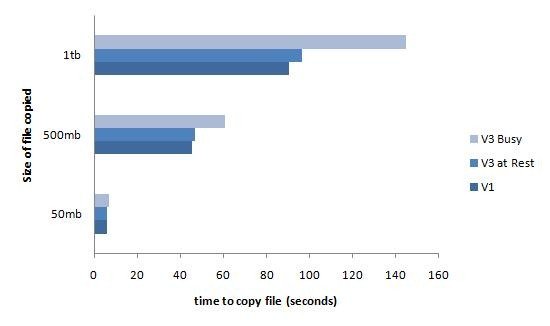
File server performance at idle was pretty much the same between V1 and V3, but things did noticeably slow when the video conversion was started.
Video conversions, although not as speedy as the EX495 were accomplished perfectly well by the EX475. The Media Collector worked as expected, finding and copying all of the media files it was supposed to and copying them to the correct folders on the server. PC backups performed faultlessly and didn’t seem to take any longer than they would normally. Finally media streaming via the Web server and iTunes were all present, correct and delivered with sufficient speed.
Verdict
It was clear that the burden of all the extra conversion and collecting was taking its toll on the single core AMD Sempron processor, as basic file serving did suffer when the server was busy with its extra media duties.
But ask yourself how often is your server going to be tied up doing video conversions? Certainly not 24/7. If you have a batch of videos that need converting, let them run overnight when you will not notice the performance hit to the file server. And remember, that our server was well below the recommended RAM.
Power users should really think carefully about this upgrade. If you have lots of additional software running on your server, or perhaps you have busy users accessing a large amount of data, the extra burden of the V3 software may have a more negative impact for you. Having said that, if you are a power user the chances are that you have already upgraded your RAM or processor already, so your server will already be more than a match for MediaSmart V3.
For the rest of us, the unmodified EX475 performed perfectly fine for basic Windows Home Server duties. The few seconds lost on file transfer and a slightly less responsive console are a very small price to pay for the extra MediaSmart V3 capabilities.
Give the V3 upgrade a try, if you really can’t live with it, then crack out your tools and add some extra RAM.
Share this WHS Article with Others:













Is it possible to upgrade the main 500 GB Data HD while doing the upgrade ? I think it would be a perfect time to go to 1 or 2 TB for the OS Harddrive .. if so how to i move all my files on it to the other HD’s without losing everything
Thank You !
It would be an ideal time. Personally, I would make a complete backup copy of all of the servers data; upgrade the system disk; upgrade to v3; then restore all of the data back.
It must be possible to run a migration upgrade on the system disk, which would have the advantage of retaining all the settings, user accounts and any other applications you might have installed, but I cant really comment as I havent personally upgraded a server in this way.
Humm .. I cant really back up everything because i have over 7TB on it .. What would happen if i hit remove drive from the main boot drive ? would it move all my Shared files to other drives ? Is it even possible ?
@Jon – yes you can, and I have posted about it here:
http://usingwindowshomeserver.com/2010/02/27/replacing-the-system-drive-on-the-hp-mediasmart-ex47x-series-and-performing-the-3-0-software-update/
Andrew
Has anyone reported/had any problems performing the upgrade on their EX475? Performed the System Restore using the 3.0 disc successfully but when at the end of the process the WHS connector setup cannot find the server. Lights on front of unit?: network periodically goes out… status light goes from blinking blue to alternating blue & red several times then repeats the process. Appears to me it’s in a reboot loop. Anyone got any ideas? BTW, I have performed the restore twice.
Yes…Once I install the upgrade (3.0)successfully, my server starts to slow down, to the point where I can’t even access it anymore (15-20 min after installation)…I’ve tried installing it 3 times, also tried disabling Twonky (Nothing worked)…I can access most of my shared files, but I cannot log into the main Interface…Any suggestions? Thanks.
I am experiencing the same or similar issue as Steve Wilson as everything appears to work correctly, however I am stuck with the, “breathing blue” health indicator light and nothing to troubleshoot easily because of no console/helpful error message.
I am experiencing the same or similar issue as Steve Wilson and Jason Smith as everything appears to work correctly, however I am stuck with the, “breathing blue” health indicator light and nothing to troubleshoot easily because of no console/helpful error message and my network and internet conection goes down. How do I fix this?
Where/how do I download the 3.0 software? I just bought and EX475 and have updated the software via the console and now it says I have all updates. But I think its still v.1.3 or something like that
/Jakob
You have to order it from the HP website ($30)…I have a 64 bit version, if you’re interested.
That could be awesome. Tell me what to do 🙂
Sorry (was out of town)…If you are still interested in purchasing the 3.0 software (64bit) disk from me ($20 + shipping), let me know…
Do you still have the 64 bit v.3.0?
I have had the 475 for a couple of years and am considering adding capacity. I have the 2 original drives and am thinking about adding 1TB drive to it. Is it as simple as buying a 7200RPM 1TB SATA drive and popping it in? Do I need to do anything before or after adding the drive?
Thanks in advance!
I believe the HP server’s internal capacity is limited to 1TB in each bay (4TB total)…It should be as simple as adding the HDD to one of the empty bays…The rest should happen automatically.
Help!!! I have a Ex475 with all 4 bays loaded for a total of 4.5TB, 60% full. Plus 2GB ram. I purchased the 3.0 upgrade and I’m having serious issues. So far I’ve reset to the factory default 3 times. At first everything seems fine but within 2 days I start getting backup errors, “the backup service is not running”, etc. In addition, with each passing hour the server gets really, really slow to the point where I have to reset back to factor settings. Does anyone have any good ideas?
Thanks!
I know right…Ever since I installed the 3.0 upgrade (through Win 7 64bit), it has been nothing but problems. I upgraded my ram to 2GB as well…About 15 minutes after installing the 3.0 upgrade, everything would run slow, then freeze…I tried to install the software 3 times, with the same results…After some research, I discovered a user with similar problems installing the 3.0 upgrade…He concluded, after installing the software with Vista (32bit), there were no problems…I have yet to try re-installing the software through Vista 32bit or XP 32bit, but I think it will work…Good luck.
Anyone know where I can get the v3 software upgrade disks from?
Read my February 20 post…