By
Philip Churchill on April 24th, 2012
Service Pack 2 for the add-in Lights-Out has just been released.
Service Pack 2 adds many new features to this add-in which is used to put a Windows Home Server into suspended mode or hibernation and resume on user defined events, the most important one being the new Mac Agent which is supported on both WHS 2011 and v1.
What’s new in version 1.5.2 Build 1737 (Service Pack 2)
New Mac Agent for OS X!
A client package is now available for all users running Apple Mac Computers with their Windows Home Server 2011.
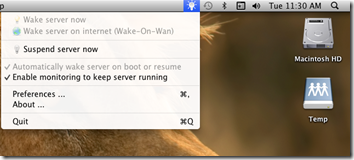
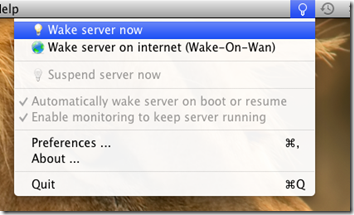
See here for installation and operation.
New option for client action after backup
Service Pack 2 introduces a new client option called “Force end action”. This option is enabled by default to ensure the previous behavior. If you disable this option, the action after backup is only executed if a start-up or wake-up for a scheduled backup has been detected AND if there has been no user activity in the last 10 minutes or during backup.
This new features prevents a standby or shutdown (after backup) if a user is already working on the machine. It also prevents a standby or shutdown (after backup) if the machine is already running before the backup has been started. For more details see Client action after Backup.
Changed handling of Gateways or Repeaters
Problem: Devices connected via a router (or a repeater or VPN gateway) are not visible to the Lights-Out network scanner because for each IP address we always get the same gateway MAC address. Manually added devices with fixed IP addresses sometimes lost the IP address because Lights-Out wrongly detected an IP address conflict and changed that fixed IP address to 0.0.0.0.
Service pack 2 addresses this problem with two changes: Manually added devices are marked with a “fixed IP flag” and are no longer changed to 0.0.0.0 on a conflict.
The second change is a new flag for routers (and repeaters or gateways). Setting this flag in the device properties (Lights-Out computers tab) allows Lights-Out to handle manually added devices with a fixed IP.
If you have a setup, where devices are connect via a repeater or router, assign a fixed IP address and add these devices manually in Lights-Out. Then run the network scanner and Lights-Out should automatically find and mark the router (or repeater/gateway).
User Action instead of Standby or Shutdown
Service Pack 2 introduces a new user action. When you select “User Action” in Lights-Out settings, a new text box is displayed where you can enter a command file. See here for more information.
Command line client for Windows Computers
Those who like to control the server via batch files can now use the Lights-Out command line client.
Lots of bug fixes
- Fixed MAC detection on server with bridged server NICs
- Fixed unwanted client standby when started from shutdown for backup
- Fixed problem with wake-up on client when no IPv4 route was available
- Fixed remote access detection after IIS restart
- Fixed handling of IP clients without a MAC
- Fixed problem with incomplete xml data files
- Fixed wrong date formatting in calendar for some regions like Japanese
- Fixed wrong backup date when client backup is disabled
- Fixed problem with deleted tasklist (delete was not handled, tasks were not removed)
- Fixed bug in edit properties dialog
- Fixed wrong listing of next calendar events for tasks which span midnight
- Fixed a bug in calendar file processing which created unwanted wake-ups
- Changed internal structure of services (both server and client) to fix start-up problems
- Changed handling of IP and MAC detection for WHS clients
- Added force option to action after backup
- Added new option for devices which work as router or repeater
- Added a user action to run a user defined command instead of standby
- Added handling of additional routers or gateways
- Added client command line application
- Added handling (starting) of dependent services on server resume
- Added Apple Mac OS X support (Mac Agent)
Known issues
- Resizing the Dashboard to the smallest possible window size creates a distorted Status sub-tab. Workaround: resize the Dashboard
- You can’t load an existing Windows Home Server v1 Lights-Out license into this version. Lights-Out for WHS 2011 requires a new license file.
- Client GUI application is not started automatically after first client push installation. Workaround: Run via Start->All Programs->Startup, Lights-Out Client or log off and log on again.
- Windows Small Business Server 2011 Essentials wakes up every 30 minutes by Server Infrastructure License Service (silsvc). This bug is logged in Microsoft Connect under ID 642301 and 669083. See
 Server Infrastructure License Service (silsvc) wakes server every 30 minutes and vote for this bug!
Server Infrastructure License Service (silsvc) wakes server every 30 minutes and vote for this bug!
More information on the Mac Agent context menu can be found here, whilst more info on Lights-Out can be found here.
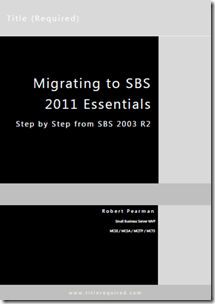
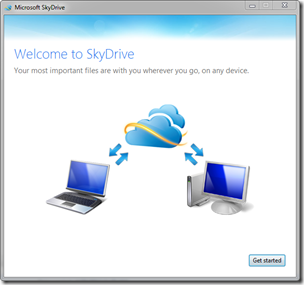


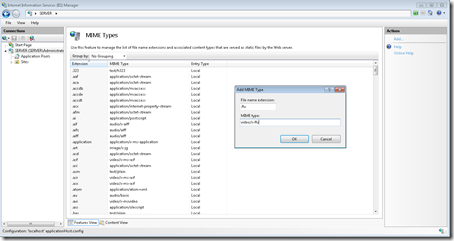


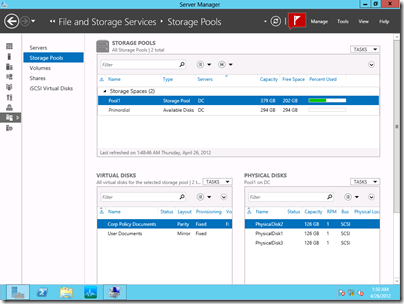
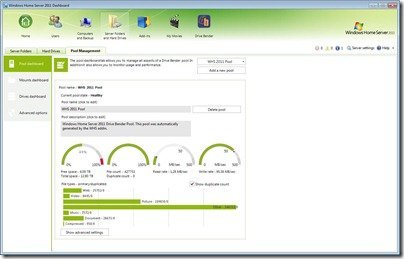
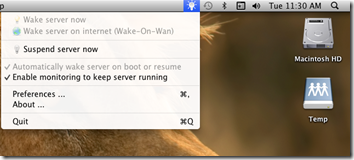
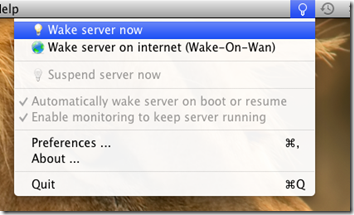
 Server Infrastructure License Service (silsvc) wakes server every 30 minutes
Server Infrastructure License Service (silsvc) wakes server every 30 minutes


