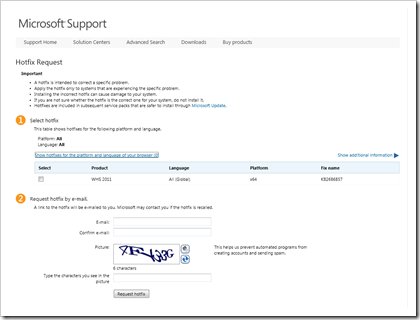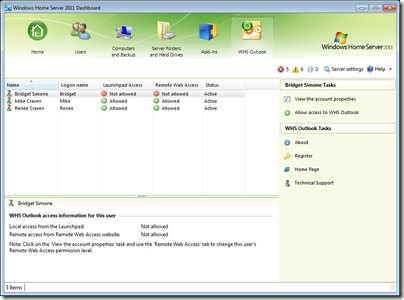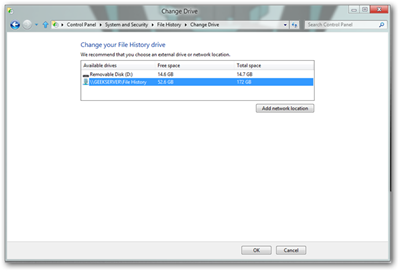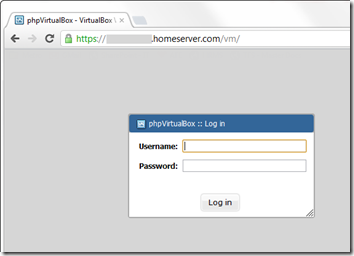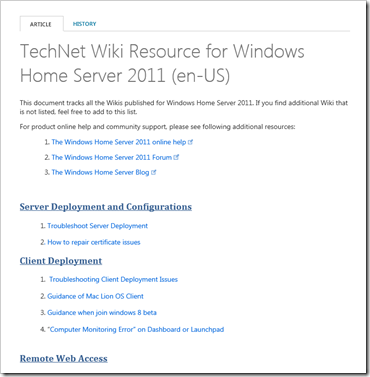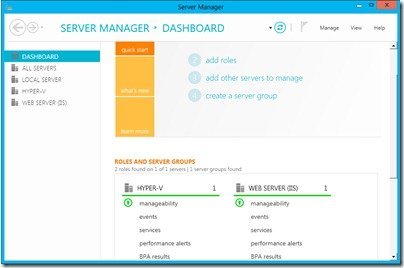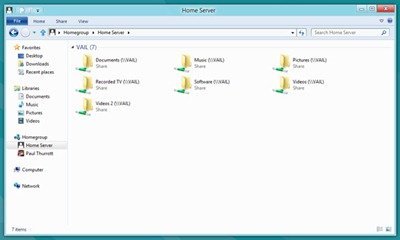By
Philip Churchill on April 08th, 2012
The Office Maven (also known as Mike Craven) has released WHS Outlook 2011 an add-in for Windows Home Server 2011, Windows Small Business Server 2011 Essentials and Windows Storage Server 2008 R2 Essentials.
WHS Outlook 2011 can now run Microsoft Outlook on any computer on your network (or on any computer anywhere in the world) just as if it were running directly on the local computer. Outlook runs in its own fully resizable window with its own entry in the taskbar. Its popup windows are redirected to the local desktop, its notification area icons appear in the local computer’s notification area, and the local computer’s drives and printers can be redirected to it; making a completely seamless experience for the end-user.
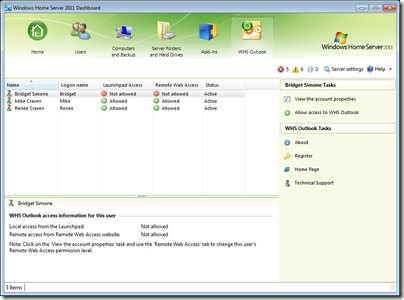
It allows a single installation of Microsoft Outlook to be shared by up to 10 computers on your network (up to 25 for SBS and WSS). Providing all of your users with full access to their e-mail, contacts, calendars, tasks, etc. locally from their network-attached computer, or remotely from anywhere in the world using the server’s built-in Remote Web Access website.
WHS Outlook 2011 is available as a 21 day trial after which it will cost you $39.99. Detailed instructions on how to install and use the add-in are included in the ReadMe.txt file that accompanies the download.
Mike has also stated that he shall be releasing 2011 versions of his WHS Office, WHS QuickBooks, and WHS Quicken add-ins in the coming weeks with priority going first to WHS Office 2011 – Great news!
More information on WHS Outlook 2011 can be found here.