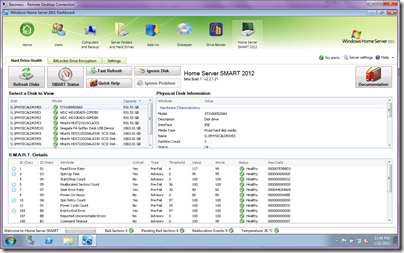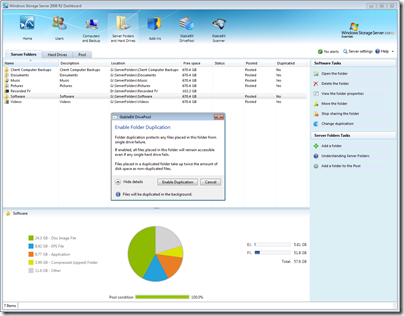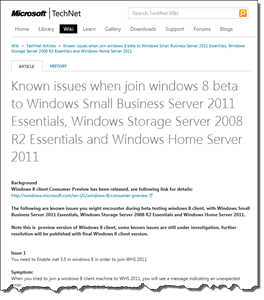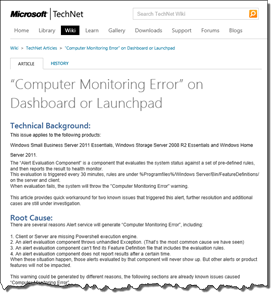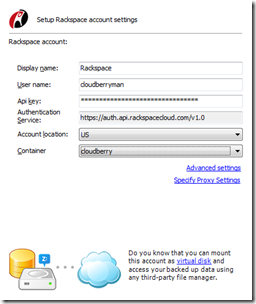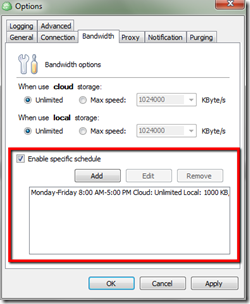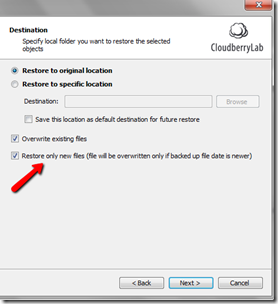Add-In: Drive Bender v1.2.5.0 (Beta 4 of the Tomcat Release)
The final beta of Drive Bender is here in the form of version 1.2.5.0 (beta 4 of the Tomcat release) released 9th March 2012.
Here’s the change log:
- Bug fix: During an upgrade from v1.2.x, it is possible that a drive could be added to the pool more than once.
- Update: Check disk feature is now available to volumes.
- Bug fix: An exception can occur during drive removal causing the final process (pool validation check) to be aborted.
- Bug fix: A number of minor file balancing issues including file count tracking.
- Update: Improved handling of queued tasks.
- Bug fix: Under certain conditions the driver can deadlock.
- Update: File read / write performance improvements.
- Update: Drive Bender licenses can now be deactivated.
- Update: License manually activation is now supported.
Drive Bender is due for a gold release in late March with a couple of added surprises I am told. In the meantime more details on this Tomcat release can be found here.