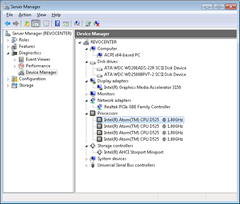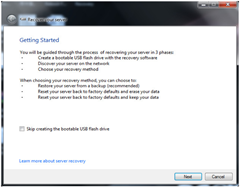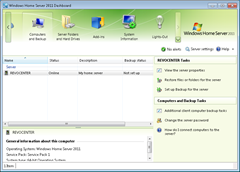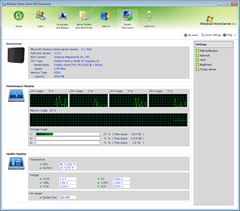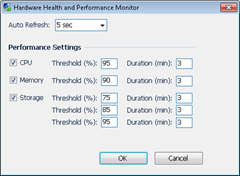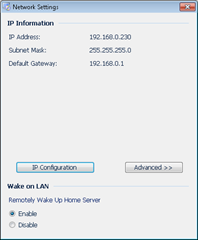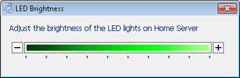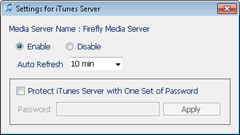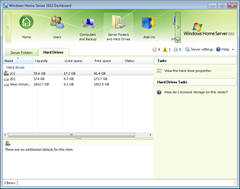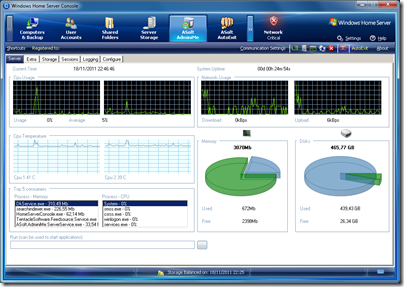By
Steve Crick on November 23rd, 2011
 It is always welcome to see a major international PC manufacturer launching new products into the neglected Windows Home Server 2011 marketplace, providing a much needed boost to the beleaguered profile of the WHS platform.
It is always welcome to see a major international PC manufacturer launching new products into the neglected Windows Home Server 2011 marketplace, providing a much needed boost to the beleaguered profile of the WHS platform.
The Acer Revo Center RC-111 is the latest home server from the Taiwanese PC giant, and it looks to be a very promising and capable device. Details of the final hardware configurations, destination markets and prices are not available at the moment, but it’s clear that this looks to be a well put together domestic server that should find favour amongst any WHS fans across the world.
Hardware
Build quality is up there with the best of them, measuring around 20 (8in)w x 22 (8.5in)h x 21 (8in)d the metal chassis feels suitably solid and strong. Quiet in operation, and drawing around 30 watts of power with the two supplied hard disks, the little black cube seems unobtrusive and well suited to a home environment.

Up front the lines are kept clean and uncluttered with the most things being hidden by a full height front door. The door is edged with a metallic orange handle and contains four little holes for the disk status LED’s to peek through. On the left side of the case are the main status lights, a backup button, a USB 2.0 socket and the power switch sitting right on top of the server.

Opening the door reveals the four user removable hard disk caddies, that I am happy to report are the screw-less variety which make installing additional hard disks an absolute breeze. There is no mechanism to lock either the front door or the caddies into the chassis, which although a minor issue may be important to some.

The back is also simple and uncluttered. Here we find an e-SATA port, two USB 2.0 sockets, a gigabit LAN port, power input and finally a reset switch for putting the server into recovery mode when performing a rebuild. There seems to be a PCI-e x1 port behind the half-height slot on the case, but it wasn’t used during the review so I can’t confirm if its available for use.
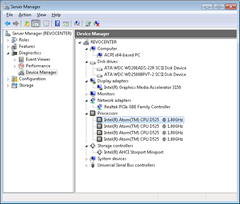
Internally, our review sample had an Intel Atom D525 processor, 4GB of DDR3 memory and 2TB +250GB hard disks.
+250GB disk?
One unexpected feature of the Revo Center, and not something I have seen on a home server appliance before is a 2.5” hard disk fixed inside the server, completely separate from the main removable disks. When you think about it, this is a clever idea which allows the operating system to be installed on a non-removable disk, leaving all of the user accessible disks free for upgrades without worrying about accidentally removing the boot disk.

Ok, so on the negative side you will need to crack open the case to replace it in the event of a failure, but as you can see from the image above, it isn’t difficult to get at it in its position beneath the main storage bay.
Rebuild
It is inevitable that rebuilding a headless server is going to be a more complicated process than rebuilding one with a keyboard and screen. The Revo Center has the same challenges to address as any other manufacturer, and Acer have chosen to solve the problem by requiring the user to have a free USB thumb drive. One isn’t provided so make sure you have one available if you ever need to rebuild the server.
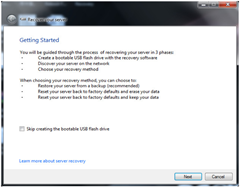
To rebuild or reset your server, first you run the recovery DVD application on a client PC; it will request the minimum 8GB thumb drive, and will then proceed to erase and configure it ready for booting the server. When this is done, you insert the thumb drive into the Revo Center, power on and poke a bent paperclip into the rear reset hole. Meanwhile the original recovery application sits and waits for the server to show up on the LAN. All being well, the client will see the server and commence the installation/reset of the servers operating system.
This is all actually a pretty painless process, and once the thumb drive is configured, it’s no harder to rebuild than any other headless server I have seen. One thing to note however, is that the factory reset process will install the operating system to the largest hard disk it finds. So if you want the OS on the smaller internal 2.5” disk, and its a fair assumption that you would, then you need to ensure that all the other 3.5” drives are removed. There doesn’t seem to be an option in the factory reset process to choose which disk receives the OS.
Windows Home Server 2011
Once completed, anybody familiar with WHS 2011 will see that the factory rebuild process brings a couple of extra bits not found on a regular WHS build.
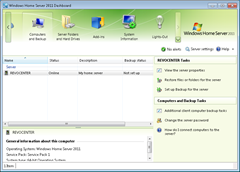
System Information
Acer have included their own System Information add-in which provides you will all sorts of useful information about the Revo Center hardware that isn’t available on the standard WHS dashboard.
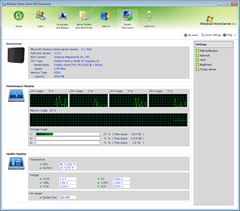
Initially the screen shows hardware information, CPU, memory and storage usage along with temperature, voltage and fan speed details. From the menu on the right, other things can also be configured.
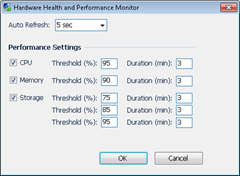
The Hardware Health and Performance Monitor page allows you to set the monitor refresh interval and to set the performance threshold of CPU, memory and storage.
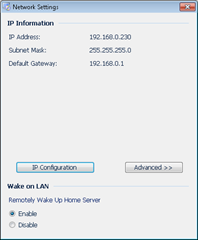
Network Settings lets you change the TCP/IP settings without needing to RDP into the server directly.
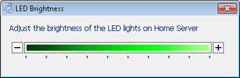
The front LED’s brightness can be controlled if they are too bright for you.
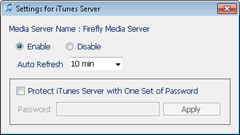
And finally there is control of the built-in Firefly server which allows serving of the music library directly to iTunes clients.
Lights Out

Lights-Out Community Edition also gets installed by default, which allows you to put the server into sleep mode or wake the system up at chosen times. All this will help save electricity if you sleep the server when its not needed. During sleep the Revo Center consumes about 11 watts of power compared to the 30 watts when running.
In Use
No complaints about the level of performance delivered by this server. The combination of the Intel Atom D525 and the 4GB of DDR3 memory provide plenty of power to fuel all the standard WHS 2011 duties. Files are served without delay, media is transcoded in the web pages just fine and the console is always snappy and responsive.
From an end user point of view, there wasn’t any perceivable difference to the performance when using the 3.5” or the 2.5” disk for the operating system. This is welcome news, as it seems there are no penalties for using the smaller disk, freeing up the removable drives for file storage, which greatly simplifies upgrades for any non-technical owner of this server.
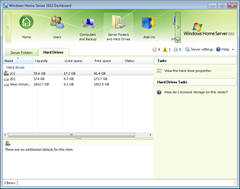
Expanding outside of the case is possible using the rear USB 2.0 or e-SATA connections (no details available of whether e-SATA is port multiplier capable or not). The USB 2.0 count isn’t as generous as many other servers, but with the availability of todays multi-TB hard disks, this should be enough for most peoples needs.
The front mounted USB port and backup button provide a facility to copy files from a USB device, and have them stored in a shared folder and classified according to type. I have seen this sort of copy capability on other servers, and it provides a simple import mechanism if you need it.
Verdict
As we don’t currently have any details of availability, hardware configurations or pricing, it’s very hard to make any value for money decisions on this server.
Looking purely at it’s build quality and capabilities, it hard not to like the Revo Center. It sits small, quiet and compact on the desk; the Intel Atom D525 provides plenty of oomph to power Windows Home Server 2011; the internal 250GB drive simplifies storage upgrades and the case offers enough expansion to keep most domestic users satisfied.
Lets hope the current hard disk pricing blip doesn’t damage the prospects of this server in the marketplace.