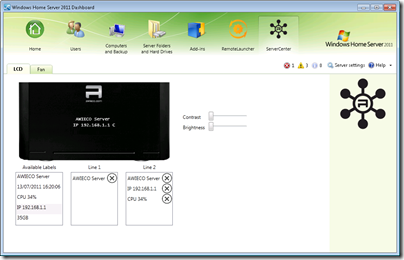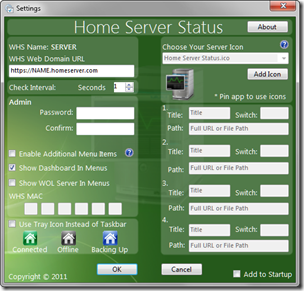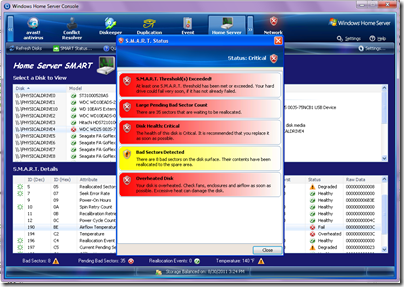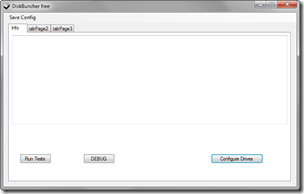By
Philip Churchill on September 03rd, 2011
The add-in Home Server SMART for version 1 of Windows Home Server has been updated to version 2.0.8.25.
Home Server SMART automatically and continuously monitors the health of most of your hard disks attached to WHS by examining the S.M.A.R.T. data exposed by the disks and determines the health of them.
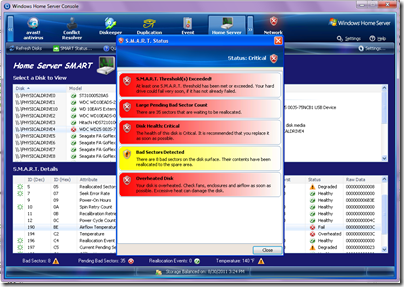
This release from Friday, September 2nd implements a number of new features, the most notable being automatic, continuous monitoring and USB disk support. There are a number of new enhancements, changes and bug fixes:
New Features
- Home Server SMART runs as a Windows Service. Disks are monitored automatically every 3 minutes (configurable) and health alerts are accordingly raised in WHS. Polling can be done as little as once per minute, up to once every two hours. The service runs and monitors continuously whether or not you are logged into the WHS Console.
- USB disk support. Many USB external enclosures with SMART-capable disks will expose their SMART data that Home Server SMART can use to display full health details. Not all USB enclosures are supported.
- Double-click feature in SMART details. Double-click on any SMART attribute for any disk to get a more in-depth look at that attribute.
- Added a green starburst icon next to attributes Home Server SMART classifies as super critical. This does not mean the attribute is causing a problem; rather, it is HSS’ way to highlight attributes HSS watches more closely.
- Added an examination of each attribute’s Flags field, which tells whether or not an attribute is Critical, as well as whether it’s an error rate, event counter, self-preserving, statistical or performance.
- Added an icon to the physical disk list which gives a quick visual indication of a disk’s health.
- Added the ability to ignore certain problems (i.e. bad sectors); problems that are ignored don’t generate health alerts again unless the number of events increases, or the SMART threshold is exceeded.
- Added the ability to delete stale (no longer installed) disks from the Registry.
- Added the ability to reset the user-configurable settings, ignored problems or everything. Resetting everything deletes all information about all disks and starts over fresh.
- Added the ability to stop and start the Windows service.
- Added a Settings button to pull up Home Server SMART settings directly.
- Added Windows event logging.
- Added Debugging controls to the settings, which can be used if necessary to aid in troubleshooting.
- Added the ability to check for updates from the Settings dialogue.
Changes to Known Good Functionality
- Removed the Email tab from Settings. Please use Alex Kuretz’s Remote Notification add-in if you desire emailed alerts. Alex’s add-in also supports SMS messaging and more.
- Combined some modules to eliminate a DLL and reduce the application’s overall footprint and memory consumption.
- Disabled (dimmed) the ability to ignore Critical alerts. May enable at a later date, but it seems to defeat the purpose of the add-in.
- Changed several icons on buttons in the main UI.
- SMART data in UI is read directly from the Registry. This results in much faster application loading and display.
- Refresh button triggers an immediate, manual polling of data which updates the Registry data for display.
- "Please Wait" message appears during manual refresh.
- Changed the attribute "type" text that is displayed from "Health" and "Age" to "Pre-Fail" and "Advisory," respectively.
- Changed how the attribute "critical" flag is displayed. Previously it was set to Yes for any attribute with a non-zero threshold. This is incorrect per the SMART specification. Correct analysis relies on the attribute’s Flags field.
- Changed how a disk’s health is reported when its Value falls to EQUAL its non-zero threshold. Previously this would set the attribute to Fail; it is now set to Warning (SMART specification states that an attribute fails when the Value is LESS than the threshold).
- Changed the number of bad sectors, end-to-end errors and other super critical attributes necessary to trigger Critical and Degraded states.
Bug Fixes
- HSS-14: Can’t view SMART status for any drives. This was caused by improper NULL checking on servers with media card readers, including those attached to printers.
- HSS-15: Warnings stay even though un-checked.
- HSS-16: Some disks no longer show SMART data (they did in previous production build).
- HSS-17: WHS Console Crash when refreshing. This could happen when certain Resets are performed in the Settings. In-use objects are marked for deletion and the user must log out and back in to clear the objects.
- Fixed problem with Silicon Image SiI controllers which don’t expose SMART threshold data via standard COM (P/Invoke); WMI is used to get this data.
- Fixed a NullReferenceException that was thrown when populating the Select a Disk to View field. This is caused by some disks not exposing a string in the Win32_DiskDrive field.
- Fixed "not supported" error some users were still encountering.
Known Issues
- Some users with Silicon Image SiI controllers that previously exposed SMART data but stopped doing so may not see SMART data from those controllers. Some users have reported this after performing factory resets to their home servers. This data also disappears from WMI, so even previous versions of Home Server SMART will not display data for them.
- Users with Sunplus USB enclosures: Only one Sunplus bridge chip is working with HSS, specifically VID 04FC, PID 0C15. Users with USB disks on other Sunplus chips will not see SMART data from those disks.
More details including the download are available from here.
![]() .
.