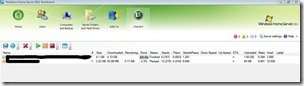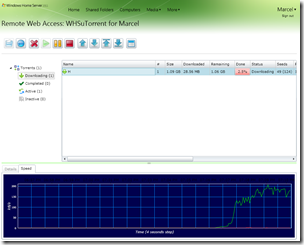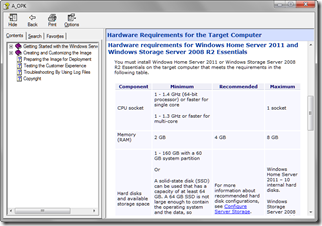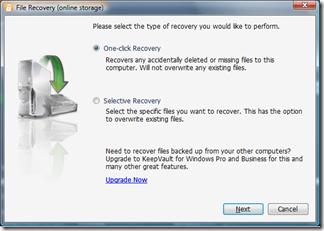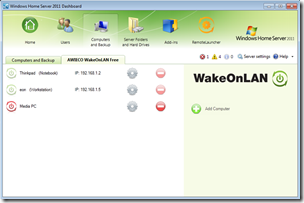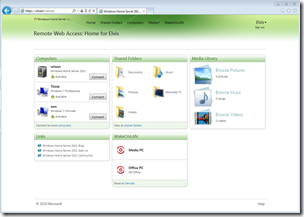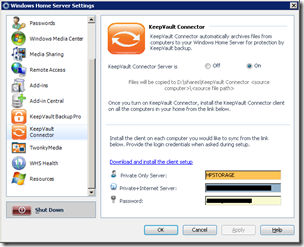By
Philip Churchill on April 18th, 2011
We now have a uTorrent add-in for WHS2011. WHSuTorrent is in alpha release stage, and there are still some unsolved issues (especially with the setup) that need to be solved. Do not attempt the install this release if you are unfamiliar with concepts such as WCF/IIS/Common Sense.
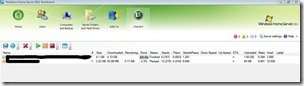
This add-in uses uTorrent’s WebUI for getting torrent info, so you need uTorrent and the WebUI enabled. BitTorrent, Azureus, Vuze and other torrent clients are not supported.
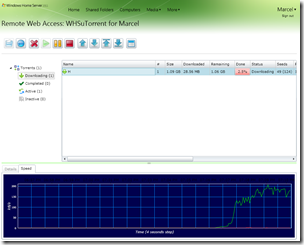
This version will only be operational until end May, at which point it will cease to function.
WHSuTorrent Alpha (0.0.0.1) :
Included in this release :
- View/control your torrents via the WHS 2008 Remote site
- Add/Delete torrents
- Change torrent queue order
- Pause/Stop torrents
- Add torrents by specifying a torrent URL to be downloaded
- Simple graphing that displays download speed history
- Configuration wizard
Not included in this release (planned for next release) :
- Add torrents by uploading torrent files
- Torrent labels
- More in-depth torrent information in the Details tab
- Better security
- Automated install process
- User-specified update rate (if required, current is every 4 seconds)
- Better artwork
Remember
- This release is alpha quality. As such, it is not intended for production environments.
- Read the installation instructions carefully.
- Report any bugs by posting in this section of the forums at WeGotServed.
You can download this version directly using this link. (zip file)