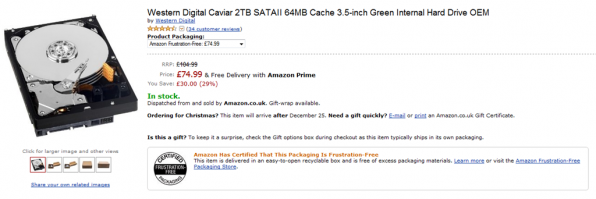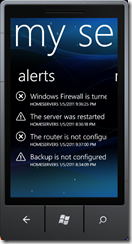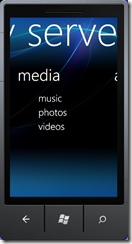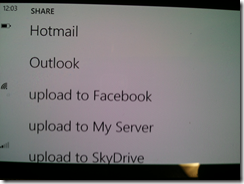By
Matthew Glover on January 12th, 2011

Mailbag 12th January 2011
- Blu-ray drive and ripping software for WHS
- Can I restore files from a failed WHS hard drive?
- Is it possible to have no data on my WHS hard drive?
Have a question or problem?
I can’t guarantee an answer, but I’ll try. Click “ask a question” above!
It has been a very interesting week, with a lot of attention on the Consumer Electronics Show. The big news coming out of CES is the naming of Windows Home Server Vail, some very eagle eyed sole has noticed that the next edition of WHS is going to be called Windows 7 Home Server. I presume this is to bring consistency across the board i.e. Windows 7 Server, Windows 7 Home Server, Windows 7 and finally Windows 7 Phone. A Microsoft representative later confirmed this is indeed the official name for the next version otherwise known as codename “Vail”. However MVP Andrew Edney has informed me that it was a printing mistake, so it looks like a Microsoft rep has got it totally wrong! Many people still believe that this is going to be the new name and the Microsoft rep has let it slip; only time will tell!!!
Anybody running the latest beta of Windows Home Server Vail will know that it will have expired yesterday, you can still re-activate via a fix here. No data will be lost if your copy has expired but you will need to re-activate it in order to access the data still further.
The next beta release of Vail is expected in the next 6 – 8 weeks and I will be bringing more news of this as we approach and once released.
Blu-ray drive and ripping software for WHS
Derek Asks:
I’m looking to move my DVD/Blu-ray movie collection into my Windows Home Server so that I can stream them through an Xbox.
Do you have any recommendations on a Blu-ray drive that connects to Windows Home Server via USB? AND, here’s the big one, an application that will allow those protected media files to be added to the server?
I think the perfect drive for this task and at a great price would have to be the Liteon IHOS104, it can be had for just $59.99 on amazon.com or £39.99 on amazon.co.uk, and this really is a great price for a Blu-ray player.
For software to rip your entire library to your Windows Home Server has to be, My Movies for Windows Home Server. This software really is the Swiss army knife for your WHS movies storage collection. It is actually sold as 4 different addins dependent on the task you have at hand. Firstly there is My Movies Monitor which keeps track of your movies on your WHS and adding any relevant meta data. Secondly there is My Movies Disc Copier which is what it says on the tin, it copy’s movies to your WHS, there is also a music copier cunning named My Music Disc Copier. Finally there is Media Center MetaData Connector which allows you to access all of this content via a Windows Media Center enabled device, you will also be able to stream direct to your Xbox.
You read more about these addins at their website mymovies.dk.
Can I restore files from a failed WHS hard drive?
Aaron Asks:
My home server motherboard died, I built a new home server with all new hardware, and I kept the original hard disk aside. I simultaneously had one of my client machines hard disk fail, so I rebuilt the client machine with all new hardware.
I’d like to restore files from the original Windows Home Server Hard drive to the client PC, Can this be done?
Unfortunately the simple answer is no, because of the way Windows Home Server catalogs machine backups, there is just no way of restoring the raw data files, making your new WHS install recognize them in order to do a restore.
Is it possible to have no data on my WHS hard drive?
Kam Asks:
I am setting up a Windows Home Server for the first time; I will be using a WD 2.5 HDD – 500G for the OS, then 4 x 2TB WD Greens for pooled data.
Is it possible to have no data on the 2.5 WD HDD? If so, how do i do this? Also, i would like to create backups/images to another 2.5 WD HDD just for the OS.
It isn’t possible to stop Windows Home Server from putting data on to your OS hard drive, but Windows Home Server naturally doesn’t use the first hard drive as frequent to store data unless necessary. However this isn’t a perfect science this is only an observation from looking at many other WHS systems.
Windows Home Server tends to fill the additional storage first rather than the OS storage, if it is forced to use the OS storage then it will i.e. if all other storage is full it will begin to use it, there are ways to force use of the OS storage, which some people have done to balance the storage across multiple drives via WHS Drive Balancer Utility.
I know I haven’t been able to answer everyone’s questions, so those that haven’t been answered why not post them in the forum.
Have a question or problem?
I can’t guarantee an answer, but I’ll try. Click “ask a question” above!
Written by
Matthew Glover
www.matthewglover.co.uk