The Home Server Show Podcast Episode 112

Episode 112 of The Home Server show has details on the new SBS products, add-ins and controlling your Windows Home Server from the new Windows Phone 7.
Pop over here for the goodness!

Episode 112 of The Home Server show has details on the new SBS products, add-ins and controlling your Windows Home Server from the new Windows Phone 7.
Pop over here for the goodness!
Family Diary is a suite of programs that allow you to set up and store appointments and contacts for family and friends.
The suite consists of the Windows Service, a Windows client application, an Outlook Add-in and a Windows Homes Server Add-in.
The Windows Home Server add-in allows you to start and stop the Family Diary service and to set some communications parameters. You can also set a flag to disable access to Members, Categories and Contacts for the client application. This allows you to control access to these areas and only allow people with access to the add-in to create Members, Categories and Contacts.
The suite of programs are currently in beta and are free to try but once the product is released, the Family Diary service will be a licensed product but the other products in the suit will be free. The download for the service currently has a beta license and will operate until the end of November 2010.
More information is available from here.
A new add-in called WHS Phone will soon to available for Windows Phone 7 users that enables you to browse your files/shares, stream music wirelessly, view and upload photos and manage your Home Server on your Windows Phone 7 device from your Windows Home Server.
The add-in will be available late November (2010) from the Windows Phone 7 Marketplace. In the meantime more information is available from here.
Sean Daniel has a great article explaining the differences between WHS v2 (Vail), WSS 2008 R2 Essentials (Breckenridge) and SBS 2011 Essentials (Aurora) and asks the question:
So why should you consider WSS 2008 R2 Essentials for your small business or customer?
It’s a great read to find out how each version compares to each other, which you can find here.
If you would like to house tuner cards in your Windows Home Server than the DVBLink software from DVBLogic is the way to go as it makes these cards network aware.
Currently the guys are releasing beta releases at the rate of one per week, with the current release being DVBLink 3.2 beta 3, here’s what’s new and fixed from beta 2:
General
– Fixed: DVBLink Server (sometimes) hangs up during service shutdown
– Fixed: DVBLink Server (sometimes) crashes during service shutdown
– Fixed: DVBLink Server (sometimes) crashes when closing server configuration utility (after switching tabs and configuring source(s))
– Added: ISO8859-2 default DVB codepage
– Fixed: parsing channel numbers from channel IDs in xmltv file
– Fixed: Dissapearing physical channel(s) after EPG source change. If you suffer from this issue (introduced in beta 2) you need to delete all DVBLik channels using DVBLink addin and synchronize them again.
– Added: Czech localization
– Added: adding epg data into the gaps (e.g. no data available gaps in already inserted epg data)
– Added: channels.xml template for xmltv epg source where time offset can be adjusted per channel. Also HDTV channel flag can be set there. File has to be added manually via editor – no user interface is available (yet).
DVBLink Server Network Pack
– Fixed: unreliable stream parameters detection on some UPnP players when playing back encrypted channels
– Fixed: occasional incorrect selection of audio track in UPnP server or web server
More details are available from here.

It’s always difficult giving advice, but when giving advice, knowing someone is actually going to make a purchase based on my recommendation is always something that is unnerving! I would hate someone to make a purchase based on my recommendation, only to find it doesn’t fit their needs.
Personal judgement is strongly advised, if you have 500 DVD’s you are planning on archiving on your Windows Home Server, then a 1TB hard drive isn’t going to suffice, think about what resources are essential to your needs and what you are going to utilise, plan for that and try and future proof at the same time. There is no point in getting 6 months down the line, only to find you need to spend more money on replacing something you should have planned better for initially.
The recommended specification below is something I would recommend to many average users; this is solely based on my personal experience with many users, which usually more than covers the use of an average family/household.
I am always interested to hear what hardware other users are actually using; leaving your comments below would be much appreciated.
Have a question or problem?
I can’t guarantee an answer, but I’ll try. Click “ask a question” above!
Robert Asks:
What do I need in order to stream video/photos/music from WHS to my TV’s?
Many people are asking me this same question a lot recently and I am surprised if I am honest. The solution is either of two options, both of which have been in the marketplace for some time now, both has not been marketed very well to the masses.
You can stream media content via using a Windows Media Centre PC connected to your TV; the integration with Windows Home Server is now second to none, once you have setup the Windows Media Centre PC and installed the WHS console you will be able to play your movies, music and pictures direct on your TV.
Any PC running Windows Vista and above has the Windows Media Centre so
ftware installed as standard, just go to Start >> All Programs >> Windows Media Centre. If you install a TV/Capture Card with Freeview capabilities in to the PC, you will be able to watch TV directly though the PC, if you purchase a TV card with multiple TV tunners, you will be able to pause and record live TV.
A great source of information about Windows Media Centre is TheGreenButton.com; there you will be able to get advice on the right TV card for you.
The other option I mentioned is to use a media streamer; this is not as feature rich as the Media Centre but still very similar. The main features you don’t tend to get on media streamers are TV Cards/Tunners; basically it will give you the option of streaming movies, music and pictures via a wired or wireless connection.
Some media streamers have the capabilities of an inbuilt hard drive to store media on or you can plugin a USB hard drive; the one I can really recommend at the moment is from Western Digital called WD TV Live Plus you can find it here, it has a great range of file format support plus you can listen to almost any radio station using Live365, which is directly integrated.
Dean Asks:
I’m thinking of installing a Windows Home Server, but impartial advice is hard to find.
Can you help, please?
This is a very good question, I get asked it regularly and the only thing I can say is “Horses for Courses” what might be ideal for one person, doesn’t necessarily mean it’s ideal for another. So I am going to give you the ideal average home server, based on my experiences with many users.
There are a few things that need to be taken in to account when planning a Windows Home Server build. I always try to keep in mind the main features at the behest of WHS, such as;
WHS centralised storage essentially means it will store and share all your videos, music and pictures efficiently as and when requested. For me this means the more storage the better and that means large hard drives. Many WHS builds have the ability to hold between 4 -6 hard drives including the system drive, most average users would suffice with 3 x 2TB hard drives.
Individual backups, again is all about storage and the more the better!
Remote access really only needs a good internet connection (which generally means it’s out of your hands).
Media Server can mean very different things when it comes to WHS. You could use specific addins to archive your entire CD and DVD collection; you could use addins to stream videos, music and pictures over the internet.
My ideal hardware would for an average WHS would be;
Processor – Atom 1.6GHz
Memory – 2GB
Storage – 3 x 2TB
Network Card – 1Gbps
Whichever use you make of it Windows Home Server can handle it.
Frank Asks:
I am starting to get warnings on my Windows Home Server home-build. An error is reported for the system drive about once a week. Repair is recommended with the caution that data loss may occur.
I have been performing the repair from the console and so far haven’t seen any problems. Any suggestions on how to tell what is causing this, how to fix it, or how to replace the system drive?
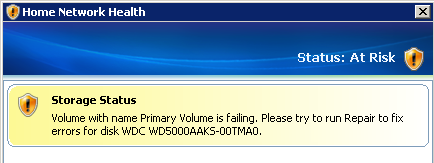 This is a real pain when these kinds of errors start, especially when it happens on your system drive. After having an email conversation with frank, I am aware that this problem has reoccurred and he has gone down the road of changing the system drive by following a post I did a couple of weeks ago, over at mediasmartserver.net with Alex Kuretz, you can check out my last post about this here.
This is a real pain when these kinds of errors start, especially when it happens on your system drive. After having an email conversation with frank, I am aware that this problem has reoccurred and he has gone down the road of changing the system drive by following a post I did a couple of weeks ago, over at mediasmartserver.net with Alex Kuretz, you can check out my last post about this here.
Have a question or problem?
I can’t guarantee an answer, but I’ll try. Click “ask a question” above!
Written by
Matthew Glover
www.matthewglover.co.uk
www.lpower.co.uk | Quality Laptop Batteries, 30 Day Money Back Guarantee, 12 Month Warranty.
Microsoft’s "Windows Storage Blog" today announced “Windows Storage Server 2008 R2 Essentials”, with similar features to Windows Home Server Vail.
This newest member is part of the Windows Storage Server family of network attached storage appliances and was previously known under the code name of Breckenridge. It shares common features from both Windows Home Server code name “Vail” and Windows Small Business Server 2011 Essentials and is specifically developed to address the storage needs for small businesses of up to 25 users. “Windows Storage Server 2008 R2 Essentials” can be used as a new server for storage or to also add additional storage capacity.
Other features include:
More information is available from both the Windows Storage Server blog and The Official SBS Blog.
We love home builds here at mswhs.com, and it’s great to see "Black Jacque" contribution to the community.
Posting on the Ars Technica forums, "Black Jacque" gives his parts list for a Vail mini-itx Windows Home Server utilizing an Intel Atom D525 CPU.
Its a fully comprehensive guide which covers why each individual component was chosen (right down to the case fans), and covers the building steps to get the system fully operational with Performance, temperatures, noise and power usage stats thrown in for good measure.
You can find Black Jacque’s build log here.

Episode 111 of "The Home Server Show" podcast has the weeks Home Server news, including a couple of Builds and add-ins with guests AJ Peck and Michael Ross.
You can catch it here.
A cheap Windows Home Server build for $350 in this YouTube video.
The build utilizes the Phenom II X2 Black Edition CPU and 2GB of DDR3 RAM, but if you watch the video till the end remember to install the hard drive within the case before installing the CPU cooler!