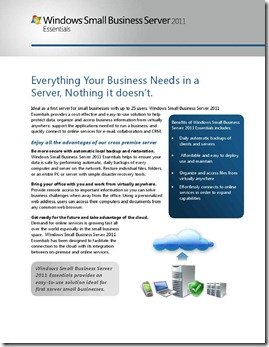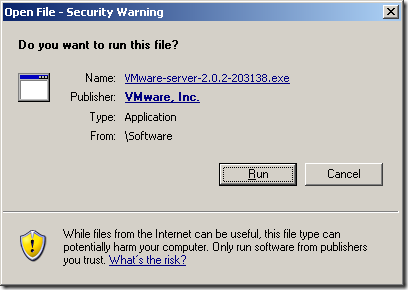By
Matthew Glover on November 02nd, 2010

– Windows Home Server Custom Build
– Windows Home Server – This organization’s certificate has been revoked
– Recovering Files from a Failed Windows Home Server
– Adding new drive to Windows Home Server needs partitioning
Another week with many emails flooding my inbox, there always seems to be a trend to the emails. Last week the trend was failing hard drives and this week I have received a lot of emails with revoked SSL certificates, with people unable to access their remote site. It’s nice to see questions starting to come in about Solid State Drives although I not so sure they are value for money when it comes to Windows Home Server.
Do you have a question?
I can’t guarantee an answer, but I’ll try. Click “ask a question” above!
Windows Home Server Custom Build
Andy Asks:
I’m looking to build a small windows home server and had planned on a 3 drive system: 1x small SSD for the OS and 2x Large HDDs in a RAID 1 configuration for everything else.
However, I noticed WHS needs a minimum of 64Gb and ideally 300Gb for its primary drive? Would I be able to get away with a 64Gb SSD (or ideally smaller) for the primary drive or is WHS really that awkward?
Solid State Drives are coming down massively in price and they are really starting to come in to their own in the domestic market. Although they are coming down in price and well worth a purchase, they are still relatively expensive in terms of £ per gigabyte, compared to their mechanical counter parts.
SSD’s main benefit is additional speed and battery life, which makes them ideal for both laptops and desktops. Windows Home Server is all about lots of storage, so I really can’t see any real reason for using one in a WHS build.
However, Windows Home Server does require 64Gb of available space to be able install the operating system, so you would have to go for a larger SSD to be able to play out the scenario above, although I can only see the SSD space to be your only stumbling block.
Windows Home Server – This organization’s certificate has been revoked
Anonymous Asks:
Whenever I go to my home server’s domain, and attempt to log onto the secure site, I receive the error:
There is a problem with this website’s security certificate.
This organization’s certificate has been revoked.
Recently I upgraded both the RAM and processor of my server and I kept receiving an error on my computers saying that I needed to update my domain name because I had upgraded the server. The error notice said to go to ”Remote Access”, click the ’configure’ button for the domain name and follow the prompts to refresh the domain name.
After ignoring the error notice for quite some time, I finally decided to attempt to do this. I released the domain name and then re-selected the domain name and everything seemed to work just fine.
This has been a known issue for some time now; it seems to have originated around when Power Pack 3 was released. The fix is actually quite a simple one just open the WHS console and go to settings and then remote, you now need to reconfigure your domain name by clicking “configure”, when you are prompted, you should select the same domain name as you was previously was using, this should resolve the problem as it will re-issue the verified SSL certificate to your Windows Home Server.
Recovering Files from a Failed Windows Home Server
Fritz Asks:
I had a home-built WHS and saved my music and pictures to it (not duplicated). The motherboard failed and I pulled the hard drive out. I’ve since bought a HP Media Smart Home Server. I want to recover the files from that drive by installing it into a Windows Vista machine, thinking I can just copy them off, but get a ”0×80070780 the file cannot be accessed by the system” error.
The folder that they are in is called ”shares” and there are a few hundred gigs of data there. If I choose the ”skip” option it actually creates the empty folders in the destination drive, odd I thought.
I’ve opened the security to ”everyone”, shared it and even tried to take ownership of the drive, that went ok but still no luck. There seems to be very little info on this subject using Google so I really hope you can help.
This is quite a tricky situation because most of the time the process of putting the drive into a different PC just won’t work with Windows Home Server drives. There is an excellent guide of how to get your data recovered from your data drive @ servethehome.com here, although I want to point out that this is very much hit and miss, but I certainly hope it bears fruits for you.
Adding new drive to Windows Home Server needs partitioning
Anonymous Asks:
I’ve fitted a second hard drive and would like to use it to back up the data on the primary drive. Since fitting the new drive the corresponding LED has been flashing blue?
I have then gone to ’add a drive’ on the console and after following options I get the error message ’the new drive needs to be partitioned’ but I don’t know how or why I need to do that?
Try going through the following:
Remote in to the server by going to Start >> Run >> type “mstsc /v YOUR-SERVER-NAME” using your server name instead of “YOUR-SERVER-NAME” click ok, type the login information with the username “administrator” and then your WHS console password.
Once in you can right click “My Computer” select “Manage” go to “Storage” and then “Disk Management”, you should be able to see the new hard disk you have added, try right clicking the drive and deleting, now try re-adding to your WHS console, this should do the trick for you.
Do you have a question?
I can’t guarantee an answer, but I’ll try. Click “ask a question” above!
Written by
Matthew Glover
www.matthewglover.co.uk
www.lpower.co.uk | Quality Laptop Batteries, 30 Day Money Back Guarantee, 12 Month Warranty.