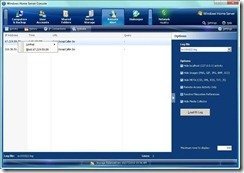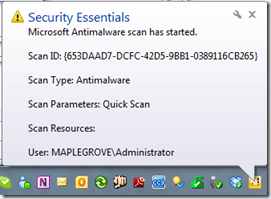By
Matthew Glover on October 26th, 2010

Upgrading HP LX195 to 64 bit
Backup two Windows Home Servers to each other
Windows Home Server Random Backups
USB 3.0 Hard Drives Going Missing
System Drive Showing as Unhealthy
Windows Home Server UPS Power Restorer
It’s been an extremely busy week as you will see below, some very old problems springing up and a lot of people have been contacting with failing system hard drives. This is always a concerning trend, as Microsoft don’t really provide an easy step by step process to changing a hard drive in Windows Home Server v1, although it can be done both scenarios below should be undertaken with meticulous attention to detail, as either could cause a loss of data. One thing I can reassure users with is that in Windows Home Server “Vail”, the process of changing your system drive has been much improved.
Have a question or problem?
I can’t guarantee an answer, but I’ll try. Click “ask a question” above!
Upgrading HP LX195 to 64 bit
David Asks:
Is there any way to upgrade my HP LX195 to 64-bit capability so VAIL can be installed? e.g. replace the CPU?
There is much confusion with the new Windows Home Server Vail Edition, and that in most part is caused when trying to install the new OS on a 32bit system. Vail is a 64bit only OS so most current Windows Home Server won’t be able to directly upgrade from Windows Home Server v1 to Windows Home Server Vail.
In this case David the HP LX195 already has 64bit architecture, so you will be able to install Vail onto the HP Home Server without having to make any hardware changes. Although you won’t be able to upgrade from WHS v1 to WHS Vail, you will have to do a clean install.
Backup two Windows Home Servers to each other
Ken Asks:
We have a Windows Home Server at home and another at our small retail business. Is it possible to back them both up (all or selected portions) to each other? Any idea when the next version of WHS (Vail) will be released?
I covered this slightly last week, and it seems to be getting some interest. I think Microsoft should have given people to the ability to backup and restore there servers properly from the start, or at least in Power Pack 3. Unfortunately this isn’t the case and people are now looking for ways to backup there server in the event of a system drive failing just like Chris’s WHS below.
As I said last week, I am aware this can be done but personally I haven’t tried to set this up. If you were planning on doing something like this, I would approach with caution. Something like this could cause problems with WHS Drive Extender if you tried to backup the shares as well as the system drive, for this reason I would only backup the system drive if you was to attempt it. For me the pros just don’t out way the cons.
One thing that might alleviate your fears in the future is the arrival of Windows Home Server Vail, which has got in-built backup and restore facility. I can also tell you that it works very well and will certainly backup and restore not only your shares but your entire WHS, even if you have got a failed system drive. Unfortunately though I am not privy to the release date at the moment, although I am reliably informed it could be as early as February next year.
Windows Home Server Random Backups
Mark Asks:
I have been running Windows Home Server for quite a long time, it’s is a fully updated HP EX485.
For some reason one of the 3 clients it backs up doesn’t backup regularly. Two of the 3 client’s backup fine every day, those machines stay home and are on from 5am-10pm. The third client is my work laptop so it leaves with me weekday mornings and is on the network at home from about 5:30pm until 10:00 PM. The backup window on my WHS is 5:00am-10:00pm.
On weekends when the third client is online at home all day it backs up fine. I have configured the client’s settings numerous times with no luck.
I have personally experienced these kinds of problems many times, my mother has 2 laptops and 1 desktop her Windows Home Server has lights out installed so once they turn on one of the 3 machines it turns on the server. However it seems that because the machine is on before the WHS it, refuses to backup the machines, unless one machine is turned on and the server then boots and then another machine is turned on, this will then backup the later machine.
These kinds of scenarios have been happening for a long time with Windows Home Server v1, unfortunately I have not been able to find a pattern to why it happens hence I am not able to give you a resolution. The only way I have made sure that all the machines are backed up is to, manually right click the WHS tray icon and click backup now.
I have noticed that Windows Home Server doesn’t always backup straight away as soon as the dedicated backup time arrives, I am thinking that this may have something to do with this in the week for you. I would like to collect more scenarios about this so I can investigate further to try and find a resolution, if anybody has more instances please drop me a message via the “ask a question” at the top.
USB 3.0 Hard Drives Going Missing
Ronald Asks:
I just installed a two-port USB 3.0 card in my WHS. Driver installed fine, and at first all drives worked well. Then one of the two drives connected to this two-port (one drive per port) card would intermittently report as ”missing” – coming in and out, then after the drive was no longer ”missing” there were file conflicts.
I tried restarting the machine several times – always with the same result. (OK at first, then this one drive would intermittently report as ”missing”, then there would be file conflicts).
I decided to remote into the machine (it is headless) and see if I could check and repair the D: drive. I right clicked on that D: drive, pulled up the error checking tool, told it to try to fix everything, and then restated the system. That was only a half hour ago, and with the 8 TB of space I’ve got I assume that this process could take some time, but not having a keyboard or a monitor on the machine I don’t know how it’s going. Should I be concerned?
This sounds like you may have a faulty USB Hard Drive, USB 3.0 Card or USB Cable. The reason you are getting file conflicts is because Windows Home Server starts to move data over to new drives once added for file replication (that is if you have file replication turned on).
When a hard drive keeps dropping out during data transfer, you will inevitably get corrupted data if it drops out enough/often. My advice would be, find the problem first, such as above, and then you need to do a CHKDSK which it sounds like you may have already done. CHKDSK can take a long time on a big drive, more so because you have told it to check every sector of the drive and make sure the data is ok, if not recover it, this is fine but Windows Home Server sees the D drive as all the drives put together, which basically means your 8TB of storage will all be CHKDSK’d.
You shouldn’t get any issues from doing a CHKDSK, although it will take hours to do the amount of storage you currently have. If after this CHKDSK has completed and there are still problems, remove the drive from the WHS console and then do a CHKDSK on a separate machine on the drive and make sure that comes back ok, only when you are sure the errors have been eradicated should you re-add the drive to the WHS console.
System Drive Showing as Unhealthy
Chris Asks:
My system drive is showing as unhealthy. Assuming it’s not going to recover, what is the bay way with the least hassle to get the system back to good health?
This is very murky water with Windows Home Server v1, Microsoft’s official response to this is to run repairs on the drive, you can do this by going into the WHS console and clicking on “server storage” you can then right click the problem drive and select “repair”, if that fails, replace the drive.
Microsoft’s way of replacing the system drive is to remove the old drive, install the new drive, then run the Windows Home Server installation disk, taking the “Server Reinstallation” option when prompted.
This is a very poor way of allowing people to remove and replace/upgrade their system drive; the one problem with this is that you will lose all of your backups, users and computer information within the WHS console. Admittedly no data is lost as all your shares will be completely intact but it will take hours after the WHS install for the shares to be re-built.
The other option for replacing the system drive is to use drive cloning software, something like “Acronis True Image Home 2010” will do the trick, and it’s very easy to do but attention to detail while going through this process is imperative.
There are many good and useful guides on the internet on how to go through this process, one I think is very easy to follow and very detailed is Alex Kuretz post over at mediasmartserver.net you can find it here.
You can use this same process for upgrading your WHS system drive, I must point out that this is not a solution to back up your Windows Home Server System drive, and of course this carries the risk of possibly damaging your Windows Home Server installation or could even result in data loss.
Windows Home Server UPS Power Restorer
John Asks:
I’ve got my WHS plugged into a UPS and have all the options set to gracefully turn the server off in the event of a power failure.
Have you heard of any product or UPS that will cause the server to turn it-self back on when power is restored?
I am aware there are some UPS systems that will bring the server back on after a power outage; they work by using Wake-on-LAN (WOL) to turn the system back on, they also monitor the current before turning the system back on to make sure a second outage isn’t imminent.
My experience with these types of UPS have only been in a business environment, although this type of hardware is out on the market, I believe them to be very expensive and not really aimed at the domestic user, although please let me know if you do find something suitable for a Windows Home Server user, we can definitely do a review on it if advantageous to our users.
Have a question or problem?
I can’t guarantee an answer, but I’ll try. Click “ask a question” above!
Written by
Matthew Glover
www.matthewglover.co.uk
www.lpower.co.uk | Quality Laptop Batteries, 30 Day Money Back Guarantee, 12 Month Warranty.