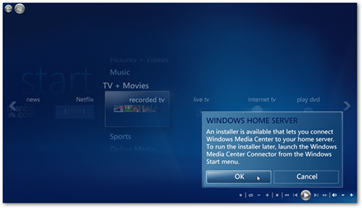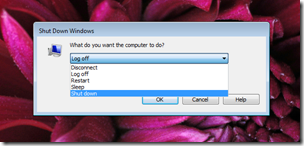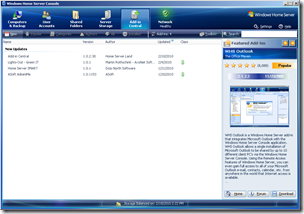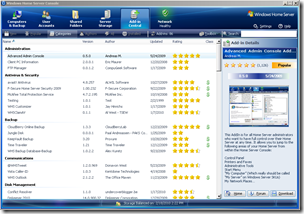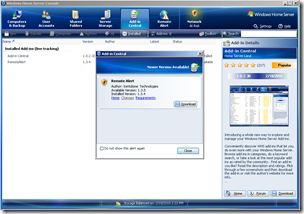By
Philip Churchill on February 23rd, 2010
The 3.0 software update is finally here for for those of you with the previous EX470/475 and EX480/485 models.
You will be able to order the software from later this week, with shipments taking place next week. And the good news is that it is only $25 (€25) for the software.
We have had the opportunity of testing the software for the last few months, and you can find our results both here and here.
Here is the official release:
HP MediaSmart Server 3.0 Software Update Availability
The 3.0 software update DVD will be available to order beginning later this week, with shipments beginning next week. These optional updates are available to purchase for owners of our EX470/475/485/487 products who want to upgrade their servers to the latest 3.0 software that is shipping on the EX490/495 products.
Please note the previously communicated information related to these updates:
1) The cost of the upgrade DVD has been finalized and will be US$25 or €25.
2) These upgrades will be available as a server recovery solution. HP recommends that you back up all server files prior to installing the upgrade.
3) This upgrade is not recommended for EX470/475 owners who have not already upgraded their Server DRAM to 1GB as certain features will not function.
To order the upgrade DVD, visit www.hp.com and enter your product model number in the “Support and Drivers” section. Then follow the path for your MediaSmart Server model number to order the upgrades.
We thank everyone for their continued support of the MediaSmart Server family of products.