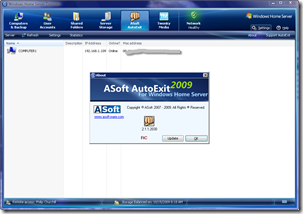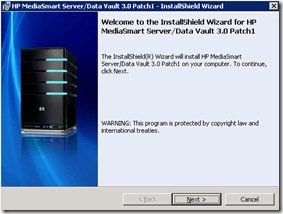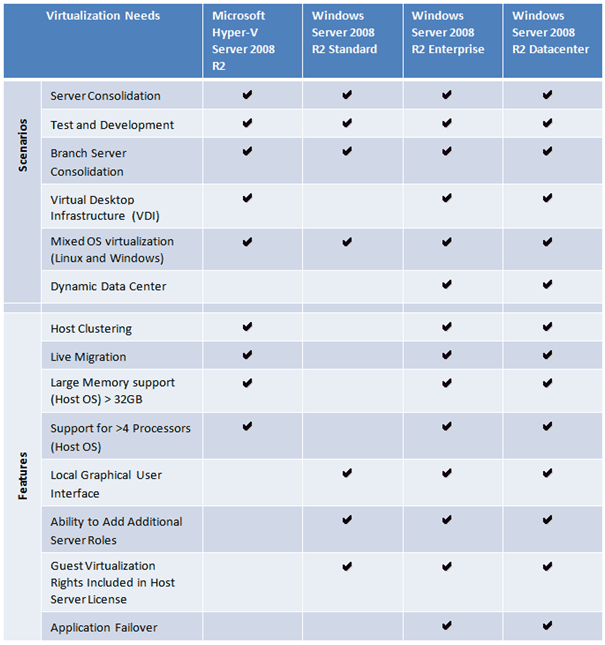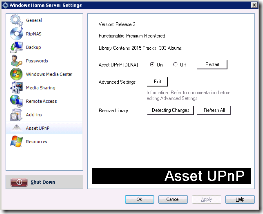Add-In AutoExit 2009 RC
ASoft have updated their popular AutoExit 2009 add-in to Release Candidate status.
AutoExit 2009 allows you to shut down and reboot your machines over the Windows Home Server network from within the console, as well as booting up your machines remotely you can also put the machine into hibernation, sleep, log off the user or lock the machine too.
Changes in AutoExit 2009:
- Multilingual UI (supports German, French, Japanese).
- Setup has been made smaller and packaged as a zip file instead of 1 installer.
- Wake On Lan all clients.
- Send a message to all connected clients.
- Warn users when the server is going down.
- Support for Windows 7.
- Possibility to the Wake On Lan port to send to.
- Possibility to enable easy logging on the client side.
- Mac-address of the server is retrieved when opening the diagnostic dialog and the Mac field being empty.
- When downloading an update, it is automatically saved to the ‘Server\Software’ or ‘Server\Logiciel’ folder, if none of these exist the browse directory dialog is shown.
- Fix: On some machines the actions did not work and an error 998 was displayed, this has been fixed.
- Fix: Fixed issue that settings in Vista/Windows 7 weren’t read correctly and made the AutoWOL Server function not work.
- Fix: Now when a client comes out of sleep, a WOL packet is sent to the server if enabled.
- Fix: Small improvement to the update dialog to show the product name.
- Fix: When using hibernate/sleep, the machine sometimes couldn’t be enabled again.
- Fix: Detects if Remote Desktop is enabled on a Home Edition.
- And some other minor adjustments.
More details are available from here.