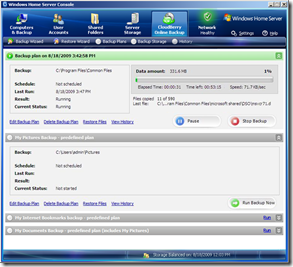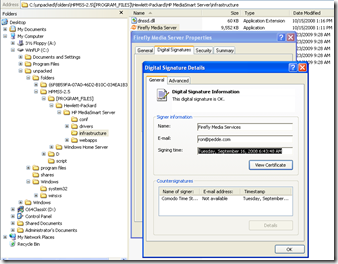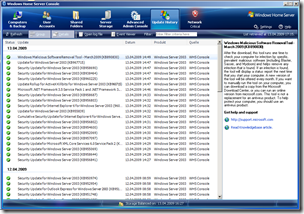By
Gary Quigley on August 21st, 2009

On this site and others you may have seen reference to the Microsoft Live Mesh, and how although it is not officially supported, you can now use it to synchronize your Windows Home Server, (WHS), machine into your mesh. However, what might not be clear are the advantages of using this technology.
Generally in most households there is someone who is usually a little bit tech savvy, (the kind of person who might buy or build a WHS machine for instance…!); And that person generally has to look after all the machines in their household, and usually many other machines for family and friends. This is a scenario that is very common and often leads to great degree of stress for that person!
Microsoft Live Mesh has a number of functions all of which are useful for a person in this support kind of position. The three main capabilities are:-
- synchronization of data between multiple machines
- limited online storage
- remote desktop capabilities
Data Synchronization
This gives you the ability to synchronize data over multiple machines without having to think about it – it’s all automatic! As soon as I save any data in my designated folders on my PC, minutes later it is automatically synchronized across the Internet to any other PC that has already had these designated folders defined as part of their mesh setup. These folders can be on any PCs or Macs, so you can invite multiple family members to be part of your mesh setup. Currently, it is also free of charge to use.
Where it has the greatest advantage in my family, is on my wife’s netbook. My wife is an artist and consequently take a lot of photos of things that she will later turn into paintings. So at the end of her days photography, she will download the pictures from the memory card onto her netbook. But to ensure that this data is now secure, I have set up a Microsoft Live Mesh folder on her PC, that synchronizes the pictures folder on her netbook to a dedicated folder on the WHS machine at home. So, as soon as they netbook machine sees an Internet connection of any kind, it talks to the mesh website and synchronizes the photograph back to the WHS machine without any reference to my wife. This means that the days work is automatically backed up onto a machine that already duplicates data across multiple drives, i.e. the WHS machine. This means that once this process is complete should the netbook get damaged or the hard drive fail, all the pictures are safely stored away on one or more other machines.
Of course there are many other scenarios that you can apply this to, but this is a very simple example.
Microsoft Live Mesh is also LAN aware, so although it needs access to the Internet to talk to the controlling servers which ultimately control the synchronization process, it will be aware that two computers that need data synchronization are both within the same network, and won’t send data up into the Internet and back down to the other PC.
Online Storage
On the main mesh website, www.mesh.com, Microsoft have given you 5 GB of space to backup anything that you wish to keep online. So you may want to keep your important documents on this centralized storage for instance. This 5 GB limit doesn’t restrict any other synchronization that you have going on, it is merely just another endpoint for the data to be synchronized to. So in the example above, my wife’s photography collection currently fills up nearly 30 GB of hard disc space. However we do not use the online storage as a storage endpoint, I use both my WHS machine and a family desktop machine at home. Simply put you are not restricted by the storage space available online.
Remote Desktop Connection
Also built into Microsoft Live Mesh is the capability to connect to most desktops within your mesh. So as my work laptop is part of my mesh, I can connect into machines within my home network and control them remotely. This can be a powerful tool in its own right, and if you include other family members PCs within your mesh, (obviously with their permission!), You can remotely log in to their machines and fix whatever is their current problem, unless of course the problem is a lack of Internet connection! This saves you driving out to fix the situation as perhaps you ordinarily would.
Summary and warning!
So hopefully this article has given you some insight into how Microsoft Live Mesh can make your life a little simpler in support of others, but please do bear in mind that:-
- Microsoft Live Mesh is not currently officially supported on WHS machines, but appears to work without issue. Regardless of this any decision by you to use this technology, will be on your shoulders!
- Even on supported machines Microsoft Live Mesh is still considered to be in beta, and subsequently is currently free of charge. If Microsoft do take it out of beta they might decide to charge for it, (although frankly I would probably pay for it anyway!). There is also a small chance that Microsoft will ditch the product completely…
- Any changes you make on files and folders on one machine will be synchronized to another machine within minutes. More often than not this is a good thing, but if a file becomes corrupted or is deleted, Microsoft Live Mesh will synchronize this to any other machines that are synchronized in the mesh. Although, this of course it shouldn’t be a problem for anybody who has a sensible backup policy including WHS of course, which will have backed up previous versions of files in the nightly backup cycle that we all do…
Personally I think that everybody should be using Microsoft Live Mesh if they use or have access to more than one PC, and certainly should have their data synchronized across multiple machines for security. Why not even consider linking up with family and friends who live elsewhere, to share non-sensitive and non-copyright data and ensure that in the event of disaster there will always be a copy of your documents, photographs, music etc available to you in another location.