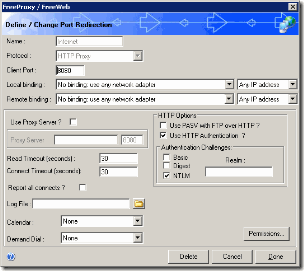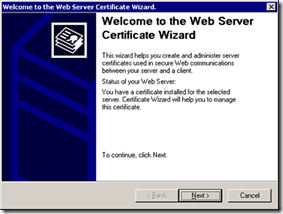Upgrade Memory without Voiding Warranty on the HP MediaSmart Server
Based on customer feedback HP are now allowing owners of MediaSmart Server’s to upgrade the memory without voiding the warranty after research showed that some customers were installing multiple add-ins and/or additional software, which could lead to a need for additional memory.
This is great news as now upgrading the memory, in itself, will not void the warranty on the MediaSmart Server, but HP did state that damage to any part of the MediaSmart Server during the upgrade may violate the warranty on the unit, leaving the cost for repairs the responsibility of the customer.
HP also stated that they are only providing an upgrade path for memory at this time and that HP does not support any other hardware upgrade paths, such as processor upgrades, on the MediaSmart Server apart from the disk drives
Those requiring the memory upgrade will have to do it their selves as customers will not be able to send their MediaSmart Server’s to HP for the upgrade and authorized resellers will not be recommended or trained to do so either.
HP has not qualified any particular DIMMs, but compatible memory includes 1GB or 2GB – DDR2 667 MHz DIMMs and customers should not upgrade beyond 2 GB of memory. It is also a good idea to perform a backup to an external device before adding additional memory.