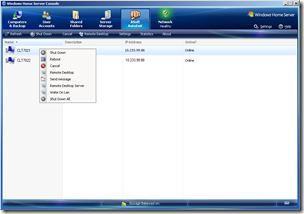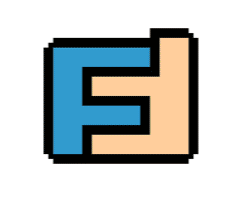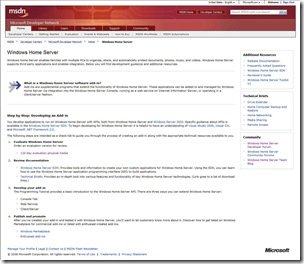By
Philip Churchill on May 27th, 2008
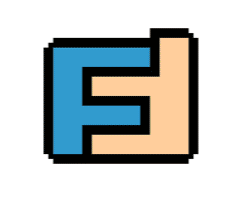
How would you like to synchronize files that are not located on your network with your Windows Home Server?
In my case I use the online FolderShare service to “backup” my brothers photos and documents from his PC back to my WHS
With the Foldershare software running on both the home server and on his client machine, the folders are kept in sync. And although my brothers computer is a PC, it could had also been a MAC, because the FolderShare software is available for that to, allowing an easy way of syncing the Mac to Home Server.
Privacy is not an issue with Microsoft’s FolderShare service, since none of the files are hosted. It’s just like sending a file to someone over Windows Live Messenger, except it is done automatically. Any file type can be transferred and the web management screen works in Internet Explorer, Firefox, and Opera.
Since the FolderShare software will only work when a user is logged in, we will have to turn it into a Service. This is easy enough to do but be sure that you have already downloaded and configured FolderShare and that data is being synchronized before proceeding and be sure to shutdown FolderShare before performing these steps. Courtesy of Chris Blankenship’s Ramblings:
- You will need instsrv.exe and srvany.exe from the Windows Server 2003 Resource Kit Tools.
- Copy instsrv.exe to c:\program files\foldershare
- Copy srvany.exe to c:\program files\foldershare
- execute “c:\program files\foldershare\instsrv.exe” FolderShare “c:\program files\foldershare\srvany.exe”
- execute c:\reg ADD HKLM\SYSTEM\CurrentControlSet\Services\FolderShare\Parameters /v Application /d “c:\program files\foldershare\foldershare.exe”
- execute c:\reg ADD HKLM\SYSTEM\CurrentControlSet\Services\FolderShare\Parameters /v AppDirectory /d “c:\program files\foldershare”
- execute c:\reg DELETE HKCU\Software\Microsoft\Windows\CurrentVersion\Run /v Foldershare /f
- execute c:\net start Foldershare
More Information: http://support.microsoft.com/kb/137890
A couple of things worth mentioning. First, you can’t run a Windows Service with Interactive Desktop support if you want that service to access the Internet; Windows won’t let this happen. So this means you should never click the service properties checkbox to make Foldershare interactive with the desktop. Second, because you are running Foldershare as a service you will receive an error during your login indicating that Foldershare is already running. Ignore this error and things will continue to work great. If you try and remove the registry entry that causes Foldershare to launch during your login process the service will re-add the entry the next time it restarts, so don’t even bother removing the registry. I have tested this with Windows Server 2003 and Windows Home Server without any trouble.
As you can see Foldershare is a great tool and is handy for syncing small amounts of data. It allows syncing of up to 10,000 files, which is around 40 GB of mp3 files.