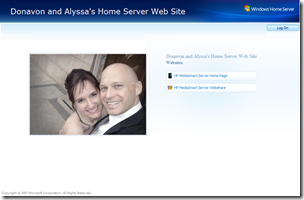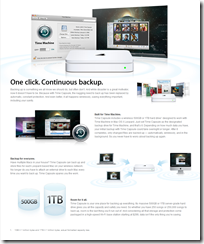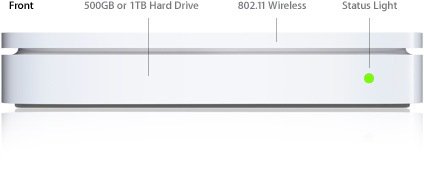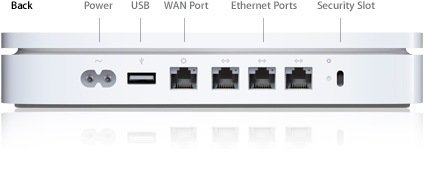By
Philip Churchill on January 16th, 2008
Windows Home Server Disk Management is a new add-in which is an extension of the server storage interface, making it easier to identify the hard drives via a visual display. Seeing which drive is the system drive and the amount of data being used on each drive has now become easier.

Features Pending:
The big image on the right will be replaced by a picture of your computer case (as specified by you), with drive bays mapped to disk locations. Select a disk from the list, and the appropriate drive bay is highlighted in the image.
The “Repair” button isn’t hooked up yet; I haven’t been able to figure out how to make a drive fail so I could test my repair code (and I won’t release stuff I can’t test). You’ll still get an “unhealthy” status + icon if WHS thinks the disk is bad; you’ll just need to change back to Server Storage to run the repair.
Notes:
The current WMI crawl is very slow; I’m relying on some Windows calls that aren’t very efficient. With multiple disks, the initial load and any refresh of the add-in may take longer than 1 minute. You’ll see your CPU spike during this time.
WMI doesn’t really know what the underlying hardware is, it can only report back on what Windows thinks is there. If your SATA controller is lying to Windows and pretending to be IDE, your disks will be labeled as IDE.
The download and support information is available from here.