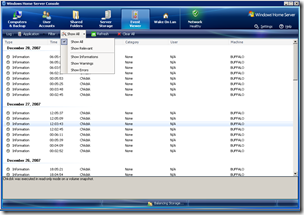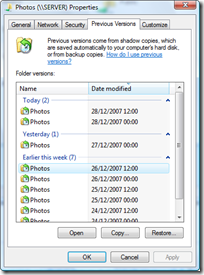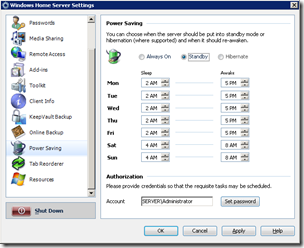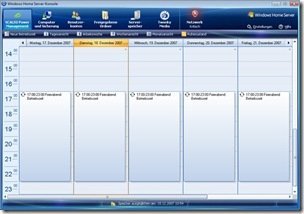Data Corruption Update
The Knowledge Base article explaining about the data corruption issue when saving or editing specific programs that are stored on a WHS-based system has been updated to include the following
These issues occur in the following scenario:
- A home server is under an extreme load. For example, lots of files are being copied to the home server.
- At the same time, a user is editing files that are already saved in a shared folder on the home server.
- The program that the user is using to edit these files is one of the programs that are listed in this article.
Although this Knowledge Base article was first authored before the team could consistently repro the issue and provide more specifics, the Windows Home Server team thought it was important to make people aware of it. For now, please follow the advice in this section and do not use the programs that are listed in this article to save or to edit program-specific files that are stored on a Windows Home Server-based system. You can still use the Windows Home Server home computer backup to back up and restore files from and to your home computers.
Todd Headrick, the product planning manager on the Windows Home Server team also had this to say to Computerworld:
“The problem isn’t one hundred percent reproducible, and depends on quite a few different factors. Home Server has to be under an extreme load while doing a large file copy. The flaw comes into play only in instances when the file server’s cache is full and the user is editing a file previously saved to a shared folder.
But we thought it was important enough to generalize [the bug] so people would take it seriously, even though we took a PR [public relations] hit.”
Now I doubt many people running the software have NOT reached that point yet and as we can see the problem depends on quite a few different factors coming into play. All we can do is wait for the fix to become available.