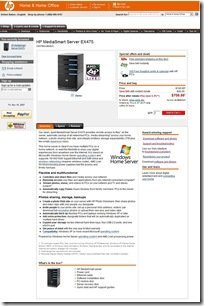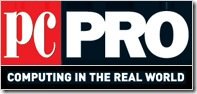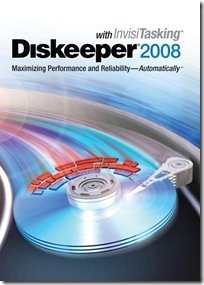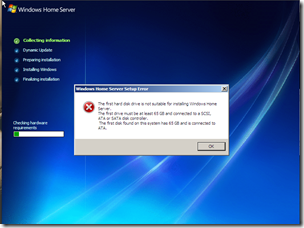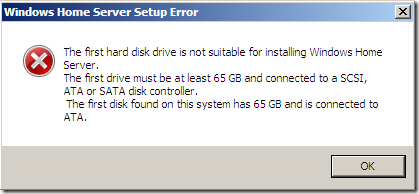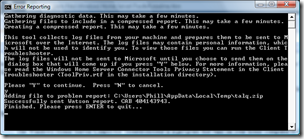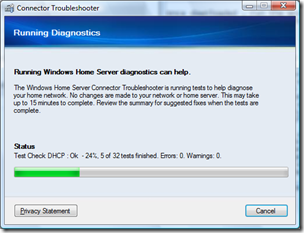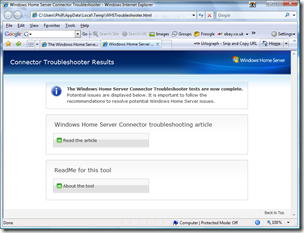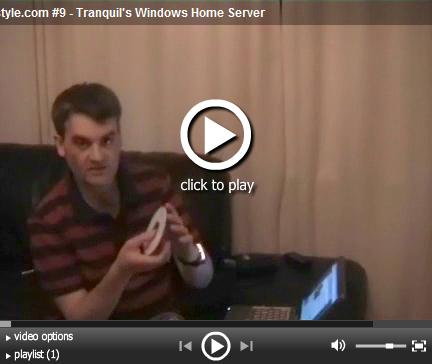HP MediaSmart Manuals Online
On the HP customer care site there is now lots of technical support information for the MediaSmart Server EX470 and EX475. There are 14 FAQ’s and over 150 technical support documents. The main categories from their support site are:
- Solve a problem
- Setup and install
- How to use
- Product information
- Manuals
- FAQs
As you can see Manuals is in there and it takes you to a list of 4 PDF documents:
The Installation and Troubleshooting Guide is a 76 page colorful document that goes through Getting Started with your MediaSmart Server, then Using the Assistant and Installing on Additional Computers and finally there is a Troubleshooting information.
Next is the comprehensive 192 page HP Media Smart Server – User’s Guide, which goes through every detail of the HP unit
Finally there is a copy of the front and back of the Setup Poster to get you setup as easily and quickly as possible.
That’s lots of great information for HP MediaSmart users, and its applicable for us non owners too, as the information mostly applies to the Windows Home Server software in general.
EX470 Support Information
EX475 Support Information
Thanks to Daniel Wasserman for the links.