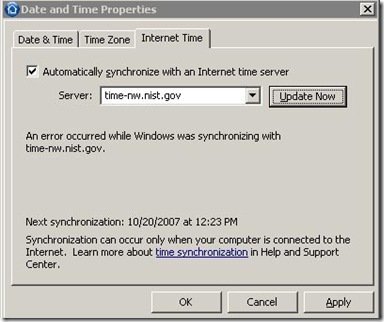Bits and Bobs
Reviews -All Four
We have four reviews from around the web on Windows Home Server. First up is the small network builders resource PracticallyNetworked.com with their review. Next is technology enthusiast Paul Smith, with his run down of Home Server and then Christopher Price has a review of Windows Home Server on his site entitled “Building the Next Generation Windows Home Server“. Where this review is different is that Chris has used suggestions in his article, to make it a product that’s even greater than it already is. And finally developer Ken Robertson from qgyen.net explains why he moved from his ready made NAS product called the ReadyNAS NV to the superior WHS with it’s redundant storage
Wanted – Your Help
Fellow blog reader Bob Crook has been in contact, because he needs your help. Over to you Bob:
“…one aspect of WHS that I am particularly interested in is a natural follow-on from one of the things that I do, namely servicing Affordable Senior Housing Projects in the metro Denver area where I have built computer labs and provide residents with hook-ups to free high speed Internet be it wired or wireless. I am looking to install multiple Windows Home Servers in every project so that the very low income seniors who have computers usually provided by their kin, can avoid the expense of computer failures and also protect their myriad archives of pictures, videos and genealogy records. So experience of multiple WHS’s in a single network is what I am looking for. I might also blog about my experiences since sharing of knowledge makes a better world. Know any donors who might be interested and consider donating WHS’s?”
So can you readers help him by either sharing your experience of multiple Windows Home Servers in a single network or by donating parts, complete WHS’s the software, or cash for this worthy cause?
The email address to contact for donations and more information is available here.
Keep us informed of your experiences of this Bob.
Windows Home Server on Virtual Server
If Virtual Server and a virtual machine mean anything to you, then the jaybaz [MS] WebLog has a few bits of advice for you.