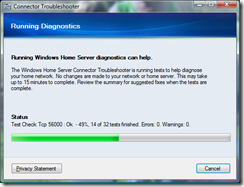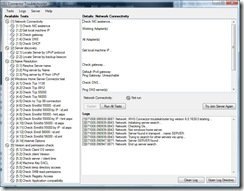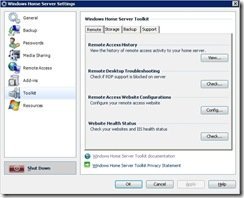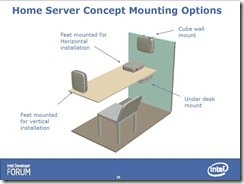By
Philip Churchill on October 08th, 2007
Available at Microsoft’s Download Center is the Windows Home Server Toolkit V1 which is three tools rolled into one install package which will help you troubleshoot issues with WHS.
The download comprises the following components:
– Error Reporting
The Error Reporting command-line tool gathers diagnostic log files from your home computer and sends them to Microsoft in a compressed Dr Watson report. These log files are useful to Microsoft Support when troubleshooting problems which you may encounter with Windows Home Server.
After installation Error Reporting can be found in the Start Menu under Windows Home Server Toolkit.

– Windows Home Server Connector Troubleshooter
The Windows Home Server Connector Troubleshooter is a program that runs on your home computer to help troubleshoot problems you may encounter while installing the Connector software. The Connector Troubleshooter runs a series of tests to check the most common Connector Setup problems, and then recommends possible solutions.
When started from the Start menu, the Troubleshooter runs in “simple mode.” It runs tests and displays a summary of the results in a web page. It also provides suggestions to help you successfully install and configure the Connector software.
After installation the Windows Home Server Connector Troubleshooter can be found in the Start Menu under Windows Home Server Toolkit as the Connector Troubleshooter.
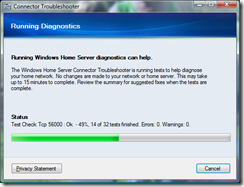
You can also start the Troubleshooter in “advanced mode.” Some of the functionality of the Troubleshooter is available only in advanced mode. To start the Troubleshooter in advanced mode:
1. In Windows Vista, Click Start, run and then type cmd in the open text box. In Windows XP, Click Start, run and then type cmd in the open text box.
A command-prompt window opens.
2. At the command prompt, type “cd %ProgramFiles%\Windows Home Server\Toolkit” (without the quotation marks) to change the current directory.
3. Type ConnectorTroubleshooter.exe -a to start the Troubleshooter.
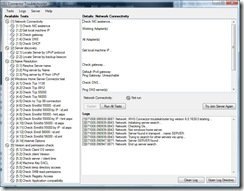
The Troubleshooter starts and finds all of the home servers on your home network. To start the tests, click Run all tests. The Troubleshooter asks you to select a server that you want to test, and then you must provide a user name and the Windows Home Server password. If your home server is not in the list, you can type its name. Type Administrator for the server admin name, and then type the Windows Home Server password for the password. The Windows Home Server password is the password that you created during Windows Home Server Setup. If you never created a Windows Home Server password, leave the password blank.
– Windows Home Server Toolkit Add-in
You can also install a Windows Home Server Toolkit Add-in on your home server. With this Add-in, you can run troubleshooting tasks from the Windows Home Server Console Settings page.
To install the Add-in on your home server, open the Windows Home Server Connector Troubleshooter in advanced mode (see above) then on the menu, click Server, and then click Publish Server Add-in. You are prompted for the name of your home server and for a user-account name and password. Either you can use your own Windows Home Server user-account name and password, or you can use the Administrator user account and password that you used when you ran the Troubleshooter tests.
The Add-in is now copied to the \\ServerName\software\add-ins shared folder. Use the Windows Home Server Console to install the Add-in from the Add-ins, Available tab.
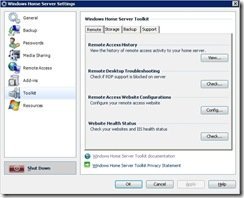
You can use this Add-in to do the following:
· Send log files from Windows Home Server to Microsoft to investigate problems.
· Check the health of your server storage.
· Open a command prompt on your home server.
· Open Event Viewer.
· View the Windows Home Server log files.
· Change the trace levels for the log files to record more or less information.
· Change the settings for the backup-health notification.
· And more….
Download