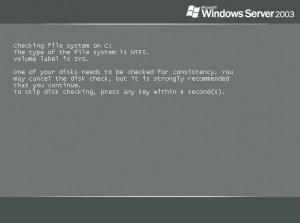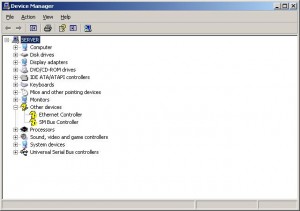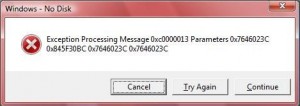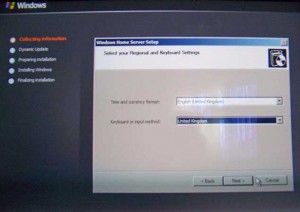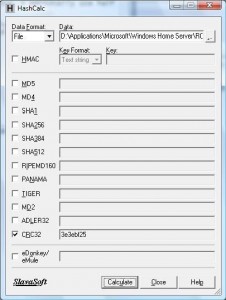By
Philip Churchill on June 13th, 2007
As reported from posters at Microsoft’s WHS Forum the WHS setup can fail will all sorts of errors where the root cause was either a corrupted download, an unverified burn of a DVD/CD, poor quality media, mismatched media (e.g. DVD-R used in a DVD+R drive) or malfunctioning CD/DVD-ROM readers.
In the previous Beta 2 and CTP releases the bootable setup DVD was changed from using the XP generation WinPE, to the Vista generation WinPE (WinPE 2.0). It appears that WinPE 2.0 is more susceptible to media failures than the older generation was. This could be due to its much greater memory requirements or the way data is laid out.
So what can you do to make sure that your install is error free?
Use a CRC check utility to verify the ISO file you downloaded was not corrupted. I use the FREE HashCalc.
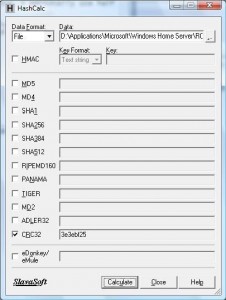
My Windows Home Server RC – Installation DVD.iso with the correct CRC32
These are the CRC32 Checksum Value’s (Meaning it was generated using the CRC32 algorithm). Make sure that they match. If not then part of the download is corrupted SO re-download.
Windows Home Server RC – Home Computer Restore CD.iso = 0x103F20B6
Windows Home Server RC – Connector Software CD.iso = 0xF7B64B77
Windows Home Server RC – Installation DVD.iso = 0x3E3EBF25
Use a DVD burning software package that supports verification (e.g. DO NOT use dvdburn.exe). If you use Nero, make sure you turn on the data verify option on the page before you start the burn. If instead you use my favourite Asampoo Burning Studio make sure that you “Change Options” from the “Burn a CD/DVD/Blue-ray Disc from a Disc Image” menu to allow the verify option also. Another good FREE program is ImgBurn, just make sure again that Verify is ticked.
Do not burn your media (especially DVDs) at “maximum” write speed. Use a lower speed setting in your burning software to reduce the risk of errors. I personally use half the speed for DVDs and 40x for CDs.
Use high quality media that is matched to your writer and reader and that you know works well.
Make sure that the machine has at least 512MB RAM. WinPE 2.0 in the mode we use it in (WIM) requires something well north of 256MB and will fail in obscure ways if there is not enough memory.
Check that the BIOS in your server is the most recent. In some cases, a PC will not boot any WinPE 2.0 based disk (including Vista RTM) until the BIOS is upgraded to the latest version.
Windows Home Server setup has been extensively tested. If you encounter any failures during setup, including notifications of corrupted or missing files, blue screens, or other faults it is most likely due to a DVD/CD problem.