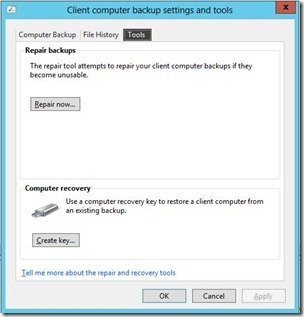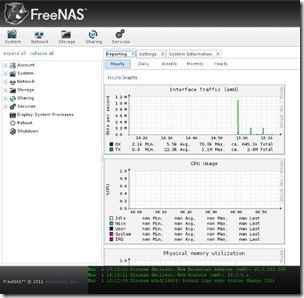By
Philip Churchill on March 01st, 2013
If you have the Office 365 Integration feature enabled before installing Update Rollup 1 for Windows Server 2012 Essentials then after you apply UR1 and reboot the server, you may get the following Health Alert when opening the dashboard:
“One or more services are not running
The following important Windows services are not running. Windows Server Office 365 Integration Service (O365ProviderSvc) Note: Services can be stopped when software updates are applied.”
In Update Rollup 1 for Windows Server 2012 Essentials, a new Password Sync component is introduced to better work with Office 365 integration Model and Hosted Email Framework. The new Password Sync component is deployed as a service on the server and the initial status is set to Disabled by default. Only during the process when you enable Office 365 model or your Hosted Email plug-in, the password sync service will be automatically turned on. Therefore, if you already enabled Office 365 model before applying UR1, you need to manually turn on the Password Sync service.
And the solution is to run the following script in PowerShell with Administrator privilege on the server and then restart your dashboard:
Set-Service -Name PwdSyncProviderSvc -StartupType Automatic
Set-Service -Name PwdSyncProviderSvc -Status Running
Set-Service -Name O365ProviderSvc -Status Running
From Microsoft’s TechNet Wiki.