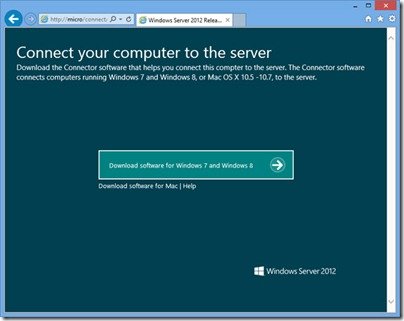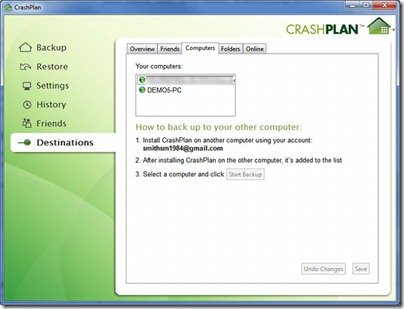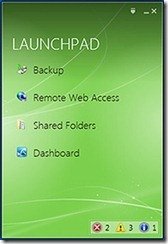By
Philip Churchill on September 25th, 2012
If you are running SBS 2011 Essentials, WHS 2011 or WSS 2008 R2 Essentials and receive the “One or more services are not running” health alert, then we have a solution for you.
Firstly if there is a duplicated volume name, for example “local drive”, the Backup service will not handle this properly and you will have to rename each volume on your server so each one is unique:
- Clear the backup event logs to recover from current backup service failure.
a.Go to event viewer, browse to Applications and Services Logs-Microsoft-Windows-Backup-Operational.evtx
b.[Optional]You may want to save the event log file for future reference.
c.Clear the event logs
- Open the dashboard, locate the health alert that “One or more services are not running” and click “Try to repair the issue”.
- Open Computer Management, go to Disk Management
a.Make sure all the volumes you need to backup have a unique volume name
b.Make sure no volume has label like driver letter such as "C:".
- In the dashboard, click "Computer and Backup" tab, click the server and choose "Customize Backup for the server" in server’s tasks.
- Go through the Wizard to configure the server backup policy again.
Note, after removing the event logs, you will see the “No backups available” message on server backup properties page Keep in mind that your existing backups are not lost and you can still select them during restore.. If you want to view the existing backup list, you can launch the application Windows Server Backup from the server and select “View details” for All Backups.
A similar error is “One or More Service Cannot be Started” which is caused by an exception showing an alert that one or more service cannot be started, which may include backup service, monitoring service, etc. The solution in this case is to make sure that the Update 4.0.3 for Microsoft .NET Framework 4 is installed on both the Server and the Client computers in the network, which will then correct this problem