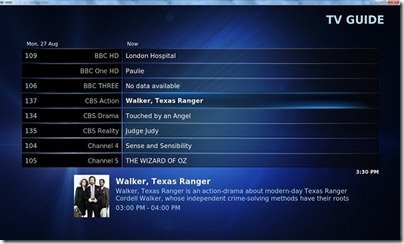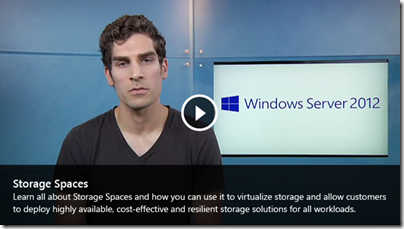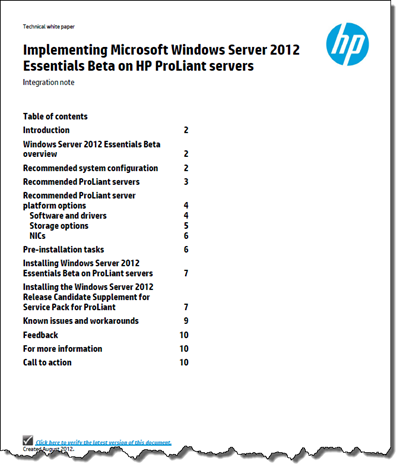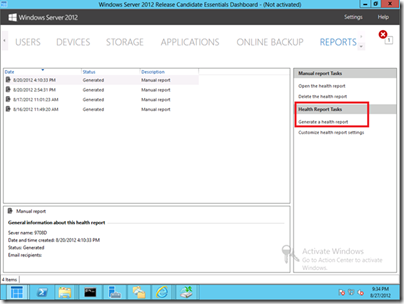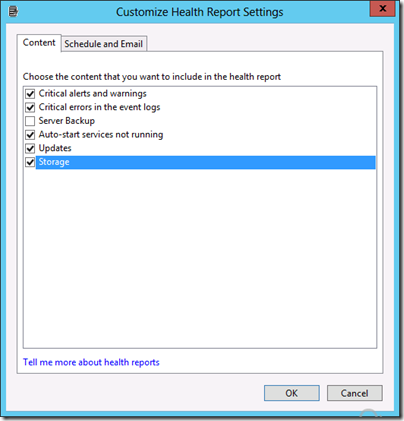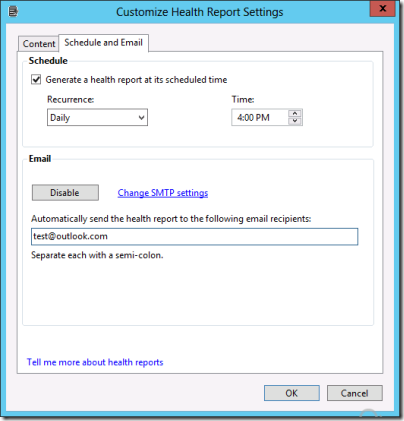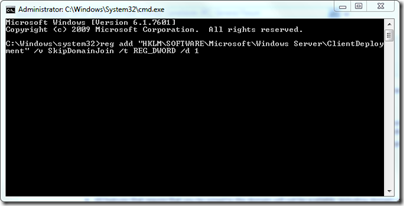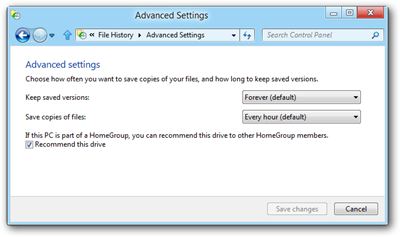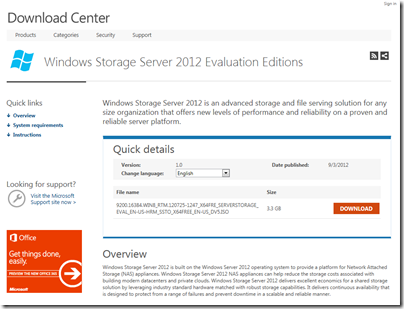By
Philip Churchill on September 09th, 2012
The DVBLink suite of products now include official XBMC support.
The DVBLink suite of products now include official support for XBMC with the help of the DVBLink XBMC addon. This addon features live and recorded TV, EPG support and timer recording management with the operations optimized for using a remote control.
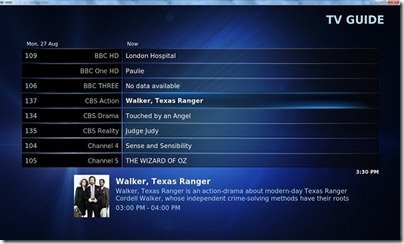
Here’s the change log for version 4.5.1:
General:
•Fixed: server hangs when going to standby with one of the clients streaming
DVBLink TVSource
•Fixed: incorrect Chinese characters in channel names and EPG
•Fixed: diseqc commands do not work and channel changes fail for TBS tuners when TBS CI dll is used
•Fixed: unicable channel changes work unreliably on Techontrend sat tuners
DVBLink Connect! Server
•Fixed: getting epg for a channel in web interface takes a long time
•Fixed: opening live stream when using indirect http streaming takes a long time
•Added: timer and recorded content management pages to web interface
•Fixed: incorrect EPG information for channels with a small amount of epg data when built-in recorder is used
•Fixed: unable to select drive, which is larger than 2TB as a recording path for built-in recorder
•Fixed: pre-record margin cannot be modified for built-in recorder
•Fixed: impossible to add a manual recording that crosses 00:00 time
•Added: return channel type (tv/radio) in get_channels API request
The add-on can be downloaded from the DVBLink wiki here.